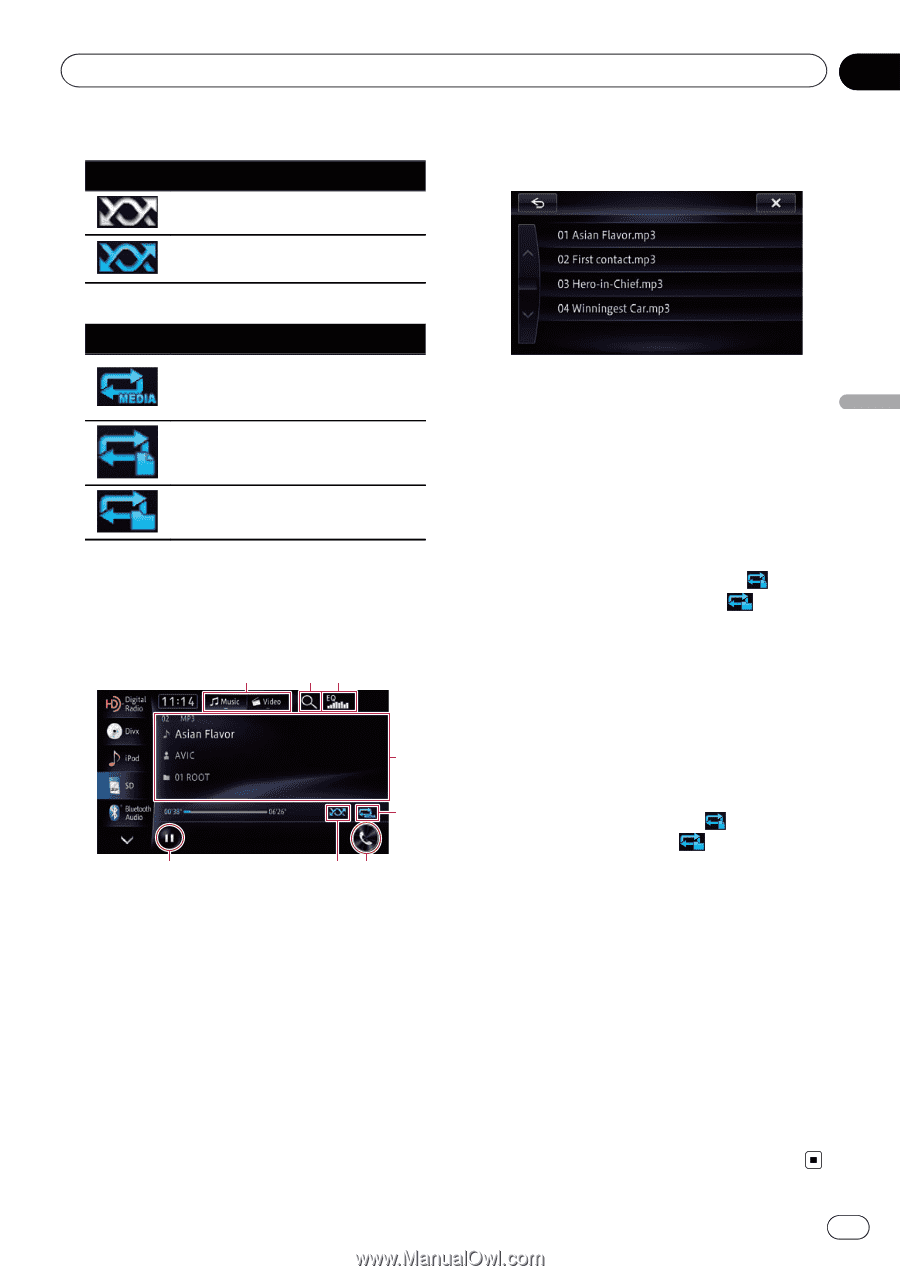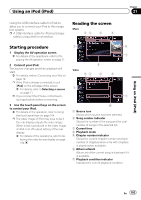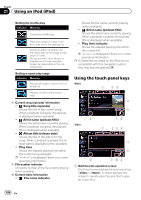Pioneer AVIC-X850BT Operation Manual - Page 99
Using the touch panel keys, Music, Operating by hardware, buttons, Playing music files from USB or
 |
View all Pioneer AVIC-X850BT manuals
Add to My Manuals
Save this manual to your list of manuals |
Page 99 highlights
Playing music files (from USB or SD) Chapter 19 Playing music files (from USB or SD) Playing files in random order Indicator Meaning Does not play files in random order. Plays all audio files in the current repeat play range in random order. Setting a repeat play range Indicator Meaning Repeats all compressed audio files in the selected external storage device (USB, SD). Repeats just the current file. Repeats the current folder. Using the touch panel keys (Music) 1 23 4 5 8 76 1 Switches the operation screen Touching this key switches between the screen to operate music files and that to operate video files. This touch panel key is only available when there are both audio and video files on the external storage device (USB, SD). 2 Selects a file from the list Touching the key displays the list which lets you find track titles or folder names on an external storage device (USB, SD). Touching a folder on the list shows its content. You can play a file on the list by touching it. 3 Recalls equalizer curves = For details, refer to Using the equalizer on page 151. 4 Operates some functions by swipe action = For details, refer to Swipe action on page 25. 5 Sets a repeat play range The repeat play range can be changed by only touching a single key. p If you skip the file forward or backward when the repeat play range in , the repeat play range changes to . = For details, refer to Playback condition indicator on page 98. 6 Displays the "Phone" screen = For details, refer to Displaying the phone menu on page 61. 7 Plays files in random order The files in the current repeat play range can be played at random by only touching a single key. p If you turn the random play on when the repeat play range is set to , the repeat play range changes to automatically. = For details, refer to Playback condition indicator on page 98. 8 Playback and Pause Touching [d] or [e] switches between playback and pause. Operating by hardware buttons Pressing the TRK button You can skip files forward or backward. Pressing and holding the TRK button You can perform fast reverse or fast forward. En 99