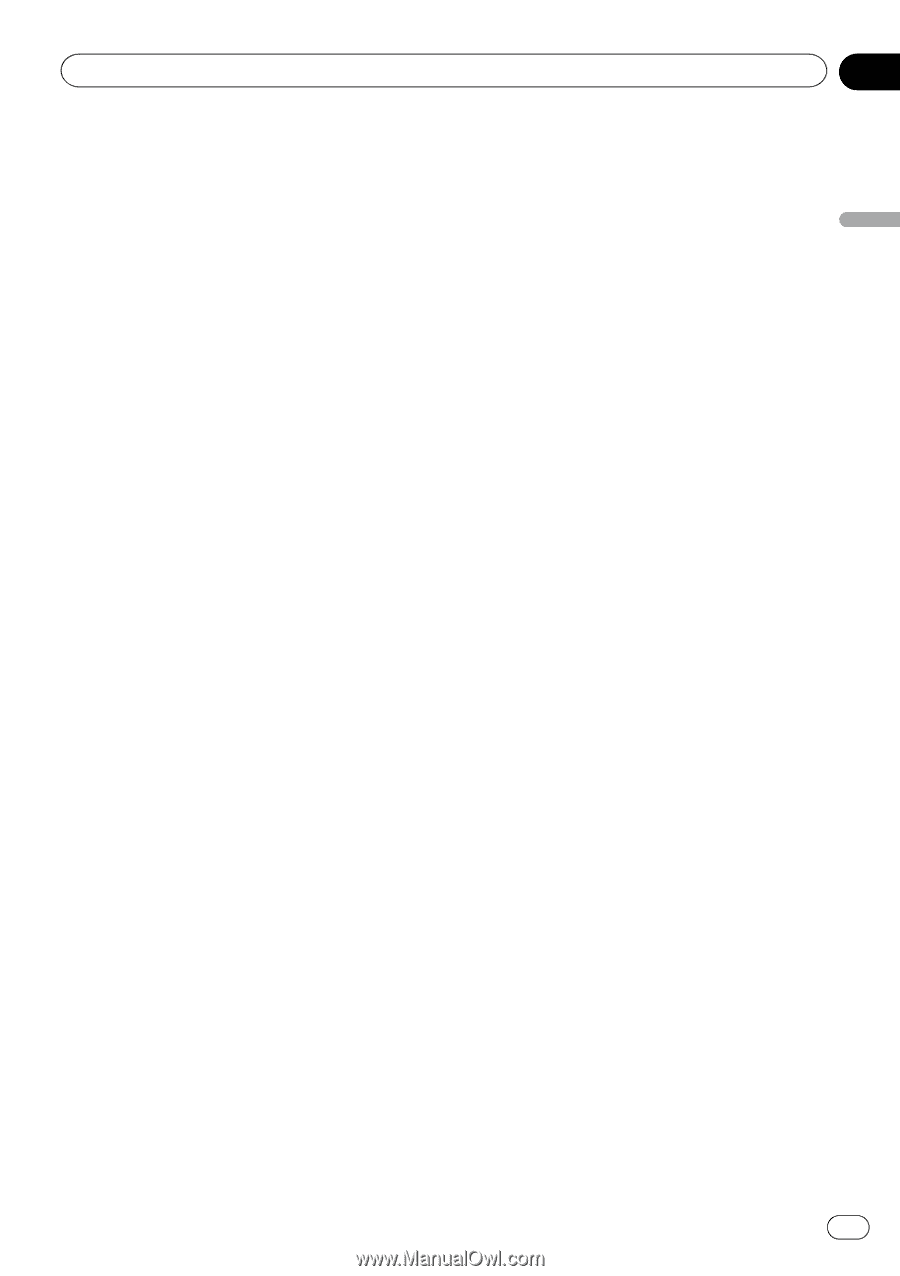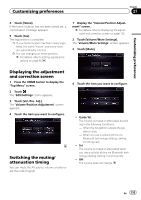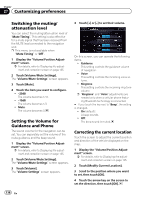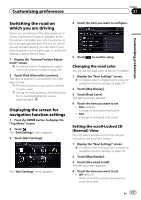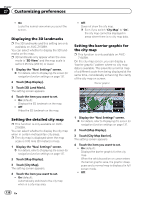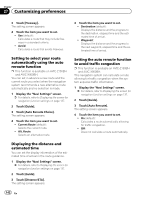Pioneer AVIC-X850BT Operation Manual - Page 139
Setting the map color change, between day and night, Displaying the track log, Deleting the track
 |
View all Pioneer AVIC-X850BT manuals
Add to My Manuals
Save this manual to your list of manuals |
Page 139 highlights
Customizing preferences Chapter 27 Customizing preferences Does not display the barrier graphic for the city map. When the vehicle position or cursor enters the area where no city map data is available, a normal map is displayed in full screen mode. Setting the map color change between day and night To improve the visibility of the map during the evening, you can set the timing for changing the combination of the map color. 1 Display the "Navi Settings" screen. = For details, refer to Displaying the screen for navigation function settings on page 137. 2 Touch [Map Display]. 3 Touch [Day/Night Display]. The setting screen appears. 4 Touch the item you want to set. ! Automatic (default): You can change the colors of a map between daytime and nighttime according to whether the vehicle lights are on or off. ! Day: The map is always displayed with daytime colors. p To use this function with "Automatic", the orange/white lead of the navigation system must be connected correctly. Displays the track log on the screen. ! Off: Does not displays the track log on the screen. Deleting the track log automatically You can delete the track log automatically. 1 Display the "Navi Settings" screen. = For details, refer to Displaying the screen for navigation function settings on page 137. 2 Touch [Map Display]. 3 Touch [Trav Log Auto Del.]. The setting screen appears. 4 Touch the item you want to set. ! Off (default): Does not delete the track log automatically. ! Near Home: After you turn off power of this product (turn off the engine) at a location within 100 m from registered your home, the track log is deleted automatically. ! At Power Off: After you turn off power of this product (turn off the engine), the track log is deleted automatically. Displaying the track log You can select whether to display the track log on the map. 1 Display the "Navi Settings" screen. = For details, refer to Displaying the screen for navigation function settings on page 137. 2 Touch [Map Display]. 3 Touch [Display Travel Log]. The setting screen appears. 4 Touch the item you want to set. ! On (default): En 139