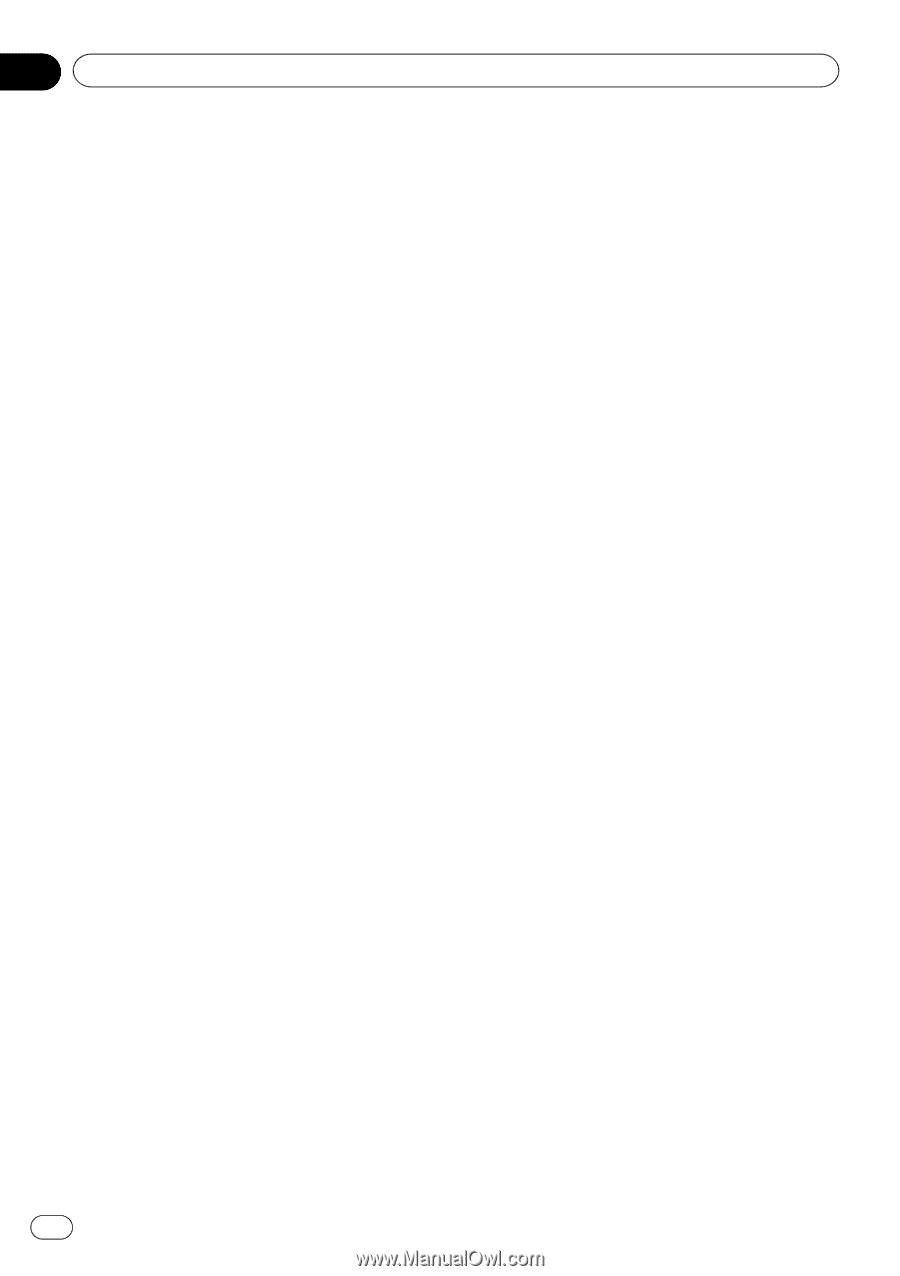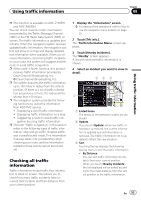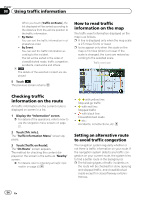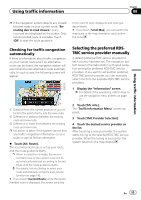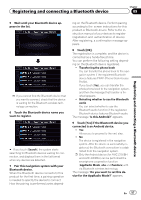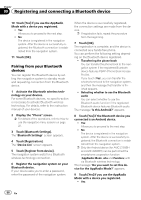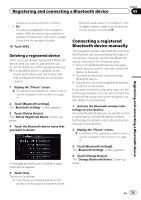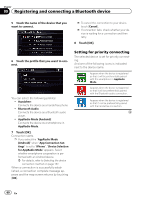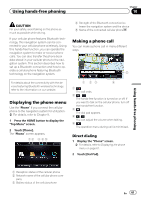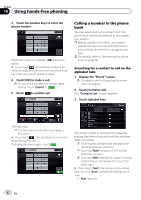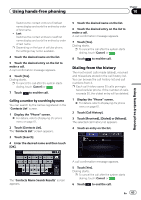Pioneer AVIC-X850BT Operation Manual - Page 58
Pairing from your Bluetooth, devices
 |
View all Pioneer AVIC-X850BT manuals
Add to My Manuals
Save this manual to your list of manuals |
Page 58 highlights
Chapter 09 Registering and connecting a Bluetooth device 10 Touch [Yes] if you use the AppRadio Mode with a device you registered. ! Yes: Allows you to proceed to the next step. ! No: The device is registered in the navigation system. After the device is successfully registered, the Bluetooth connection is established from the navigation system. 11 Touch [OK]. Pairing from your Bluetooth devices You can register the Bluetooth device by setting the navigation system to standby mode and requesting connection from the Bluetooth device. 1 Activate the Bluetooth wireless technology on your devices. For some Bluetooth devices, no specific-action is necessary to activate Bluetooth wireless technology. For details, refer to the instruction manual of your devices. 2 Display the "Phone" screen. = For details of the operations, refer to How to use the navigation menu screens on page 22. 3 Touch [Bluetooth Settings]. The "Bluetooth Settings" screen appears. 4 Touch [Registration]. The "Device List" screen appears. 5 Touch [Register from device]. The navigation system waits for a Bluetooth wireless technology connection. 6 Register the navigation system on your Bluetooth device. If your device asks you to enter a password, enter the password of the navigation system. When the device is successfully registered, the connection settings are made from the device. p If registration fails, repeat the procedure from the beginning. 7 Touch [OK]. The registration is complete, and the device is connected as a hands-free phone. You can perform the following setting depending on the Bluetooth device registered. ! Transferring the phone book You can transfer the phone book to the navigation system if the registered Bluetooth device features PBAP (Phone Book Access Profile). If you touch [Yes], you can transfer the whole phone book to the navigation system, and then the message that transfer is finished appears. ! Selecting whether to use the Bluetooth audio You can select whether to use the Bluetooth audio function if the registered Bluetooth device features Bluetooth audio. The message "Is this Android?" appears. 8 Touch [Yes] if the Bluetooth device you connected is an Android device. ! Yes: Allows you to proceed to the next step. ! No: The device is registered in the navigation system. After the device is successfully registered, the Bluetooth connection is established from the navigation system. p Only the Android device (for AVIC-Z150BH and AVIC-X950BH) can be performed the smartphone cooperation function (AppRadio Mode, aha and Pandora) with via Bluetooth wireless technology. The message "Do you want to set this device for the AppRadio Mode?" appears. 9 Touch [Yes] if you use the AppRadio Mode with a device you registered. ! Yes: 58 En