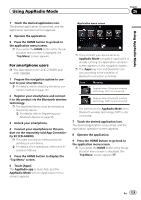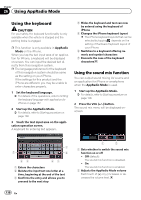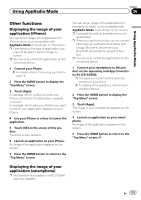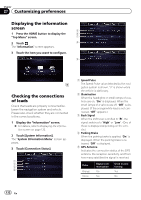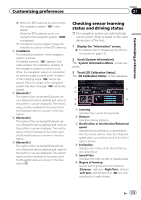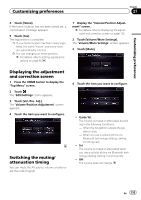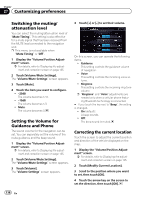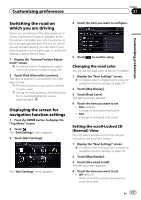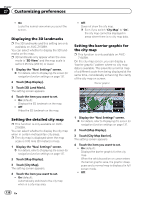Pioneer AVIC-X850BT Operation Manual - Page 134
Checking the device number, Checking the version, information, Registering your home, Customizing - reset
 |
View all Pioneer AVIC-X850BT manuals
Add to My Manuals
Save this manual to your list of manuals |
Page 134 highlights
Chapter 27 Customizing preferences p When tires have been changed or chains fitted, turning on the Speed Pulse allows the system to detect the fact that the tire diameter has changed, and automatically replaces the value for calculating distance. p If a separately sold speed pulse generator (ND-PG1) is connected, the distance calculation value cannot be replaced automatically. Checking the device number 1 Display the "Information" screen. = For details, refer to Displaying the information screen on page 132. 2 Touch [System Information]. The device number of your navigation system is displayed. 3 Check the device number. Clearing status You can delete the learned results stored in "Distance", "Speed Pulse" or "Learning". 1 Touch [Distance] or [Speed Pulse]. The following message appears. Checking the version information 1 Display the "Information" screen. = For details, refer to Displaying the information screen on page 132. 2 Touch [Version Information]. The current version is displayed. 3 Check the version information. 4 Touch [OK]. 2 Touch [Yes]. Clears the results stored in "Distance" or "Speed Pulse". 3 Touch [Learning]. 4 Touch [Reset All]. Clears all leaning results. p Touch [Reset All] for the following cases: ! After changing the installation position of the navigation system ! After changing the installation angle of the navigation system ! After moving the navigation system to another vehicle # If you touch [Reset Distance], all learned results stored in "Distance" are cleared. Registering your home Registering your home position saves time and effort. Also, routes to home positions can be calculated easily with a single touch of the key from the "Destination". The registered home position can also be modified later. p If your home has been already registered, delete the registered home location first. = For details, refer to Deleting registered contacts on page 66. 1 Search for a location. = For details, refer to Chapter 4. After searching for a point, the map of the selected position is displayed. 2 Press the HOME button to display the "Top Menu" screen. 3 Touch [Destination]. 134 En