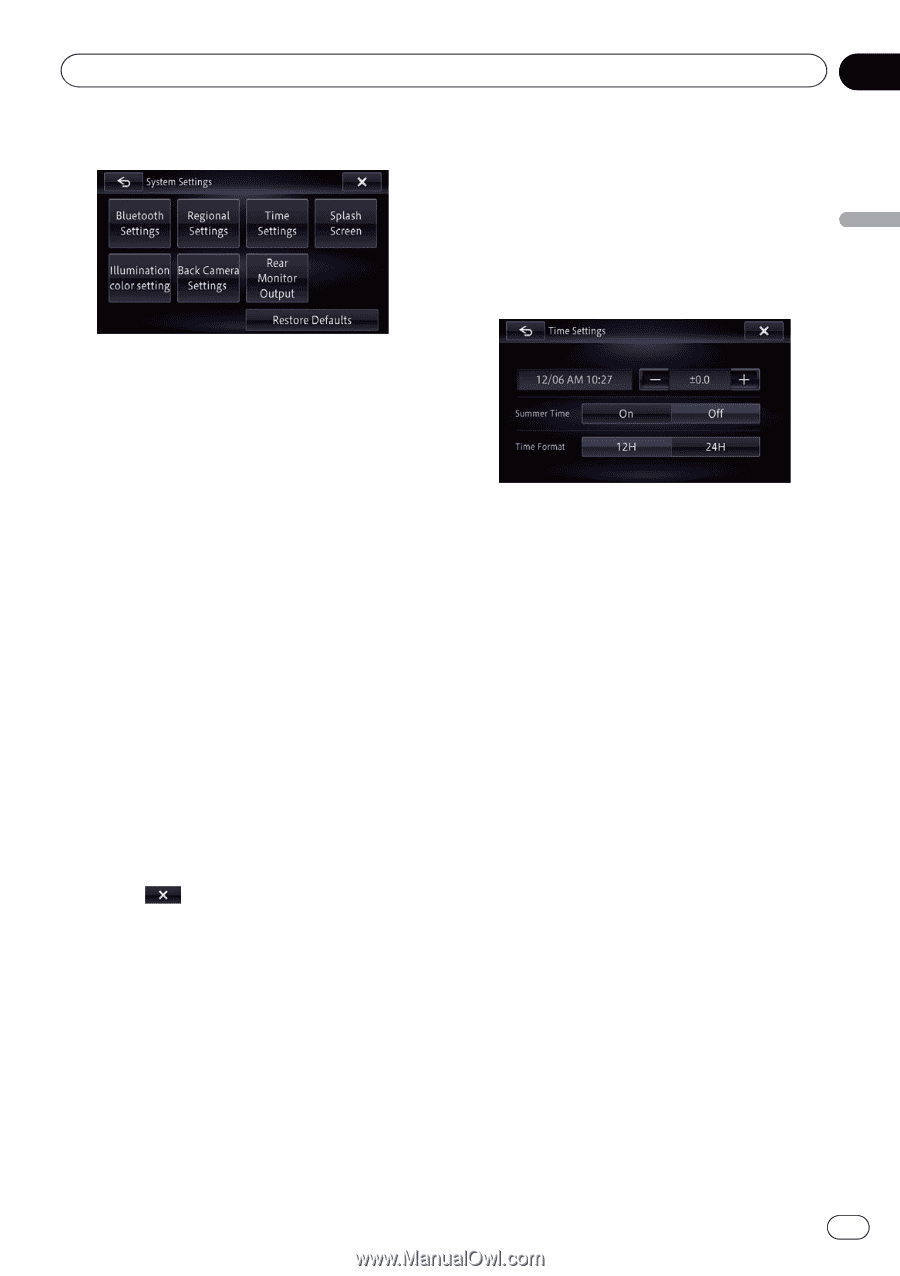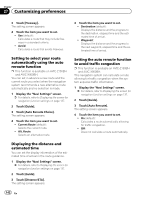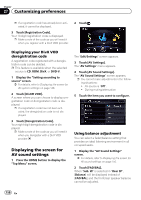Pioneer AVIC-X850BT Operation Manual - Page 145
Selecting the language, Setting the time difference, Changing the preinstalled, splash screen
 |
View all Pioneer AVIC-X850BT manuals
Add to My Manuals
Save this manual to your list of manuals |
Page 145 highlights
Customizing preferences Chapter 27 4 Touch the item you want to configure. 1 Display the "System Settings" screen. = For details, refer to Displaying the screen for system settings on page 144. 2 Touch [Time Settings]. The "Time Settings" screen appears. 3 To set the time difference, touch [+] or [-], [On] or [Off], or [12H] or [24H]. Customizing preferences Selecting the language You can set the languages used on the program and voice guidance. Each language can be set separately. 1 Display the "System Settings" screen. = For details, refer to Displaying the screen for system settings on page 144. 2 Touch [Regional Settings]. The "Language Settings" screen appears. 3 Touch [Program Language]. The "Select Program Language" screen appears. 4 Touch the desired language. After the language is selected, the previous screen returns. 5 Touch [Voice Language]. The "Select Voice Language" screen appears. 6 Touch the desired language. After the language is selected, the previous screen returns. 7 Touch on the "Language Settings" screen. A message confirming whether to restart the navigation system appears. 8 Touch [Yes]. The navigation system restarts. # If you press the MODE, MAP, or HOME button, the setting procedure is canceled. Setting the time difference Adjusts the system's clock. Set the time difference (+, -) from the time originally set in your navigation system. On this screen, you can operate the following items. ! +, - Adjusts time for the summer time. ! Summer Time Turns the summer time on or off. Off (default): Changes the summer time setting to off. On: Changes the summer time setting to on. ! Time Format 12H (default): Changes the display to 12-hour format with am/pm. 24H: Changes the display to 24-hour format. Changing the preinstalled splash screen You can change the splash screen to other images preinstalled in the navigation system. 1 Display the "System Settings" screen. = For details, refer to Displaying the screen for system settings on page 144. 2 Touch [Splash Screen]. The "Select Splash Screen" screen appears. 3 Touch the image to use as the splash screen from the list. The image is displayed on the screen. En 145