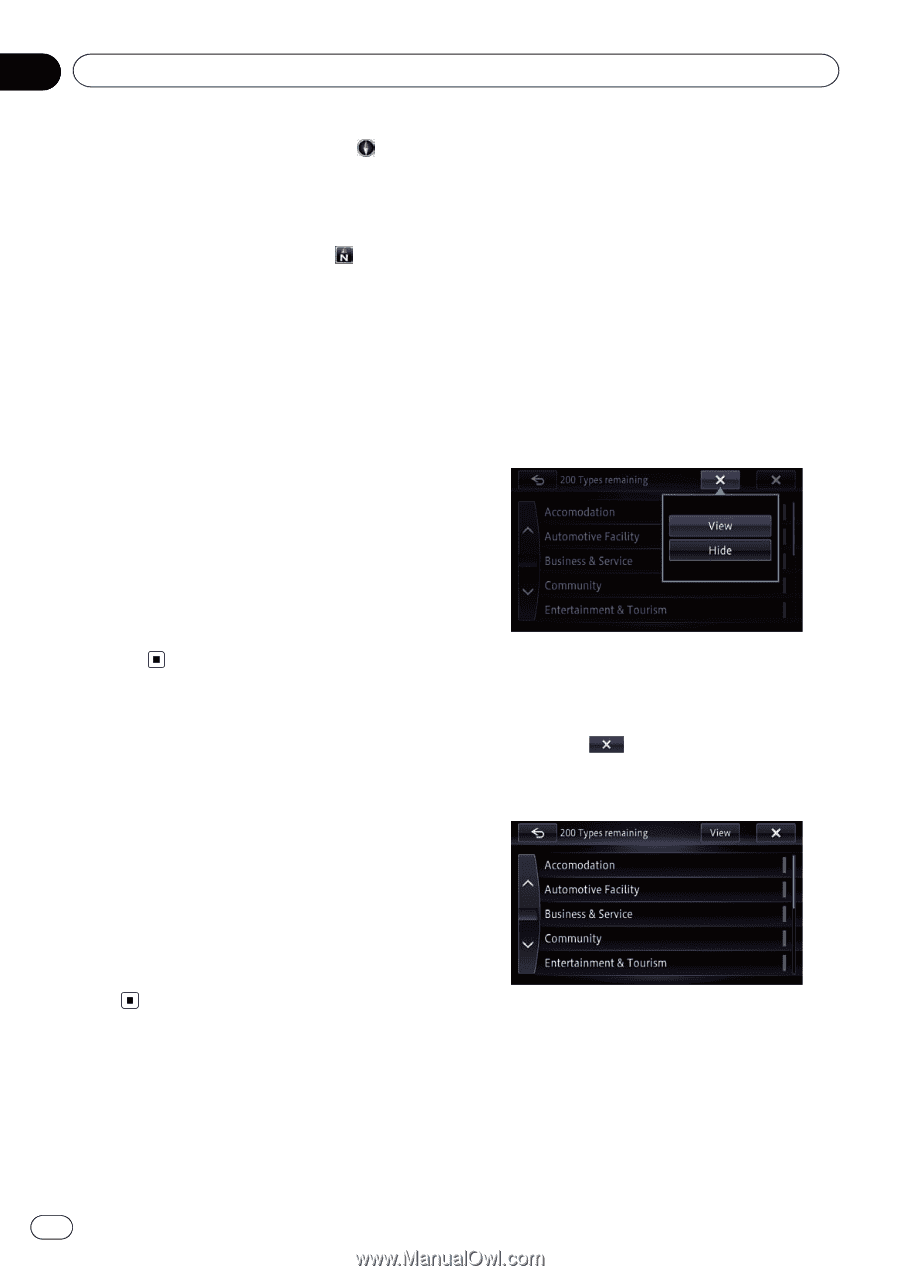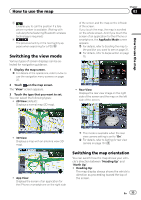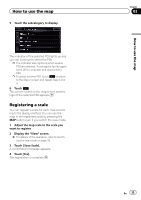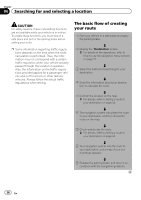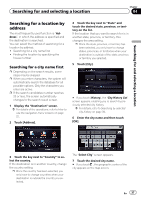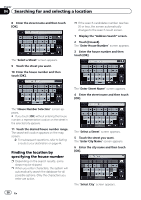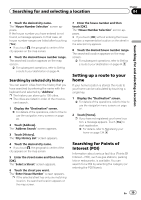Pioneer AVIC-X850BT Operation Manual - Page 34
Displaying one-way street, marks, Displaying POI on the map, How to use the map
 |
View all Pioneer AVIC-X850BT manuals
Add to My Manuals
Save this manual to your list of manuals |
Page 34 highlights
Chapter 03 How to use the map When "Heading Up" is selected, is displayed. ! North Up: The map display always has north at the top of the screen. When "North Up" is selected, is displayed. p The red arrow indicates north. p The map orientation is fixed at "North Up" when the map scale is 25 miles (50 kilometers) or more. p The map orientation is fixed at "Heading Up" when the 3D map screen is displayed. p The map orientation is fixed at "North Up", when the current position is displayed regardless of whether the 2D map screen is displayed or the 3D map is displayed. 1 Display the "View" screen. = For details of the operation, refer to Switching the view mode on page 33. 2 Touch [Map Orientation] to switch the vehicle's direction. Each time you touch the key the setting changes. Displaying one-way street marks You can display one-way street marks. p You can turn on or off the one-way street display on the 0.1 mile (100 meters) scale. 1 Display the "View" screen. = For details of the operation, refer to Switching the view mode on page 33. 2 Touch [One-way Disp. on 100m Scale]. Each touch of the key turns on or off the oneway street display on the 0.1 mile (100 meters) scale. Displaying POI on the map Displays icons for the surrounding facilities (POI) on the map. p POI icons are not displayed when the map scale is 0.75 mile (1 kilometer) or more. p Up to 200 items or 100 preinstalled POIs are displayed on the map. Displaying preinstalled POIs on the map p You can select up to 200 items from the subcategories or detailed categories. 1 Display the "View" screen. = For details of the operation, refer to Switching the view mode on page 33. 2 Touch [Overlay POI]. 3 Touch [Hide], and then touch [View]. p If you do not want to display the POI icon on the map, touch [Hide]. (Even if "Hide" is selected, the POI selection setting is retained.) # If you touch , the pop-up menu is disappeared. 4 Touch the main category you want. A list of subcategories under the selected main category appears. p If you touch the item, the indicator on the right of the list turns on and show that the item is selected. If you touch the same item, the indicator turns off and the selection is canceled. 34 En