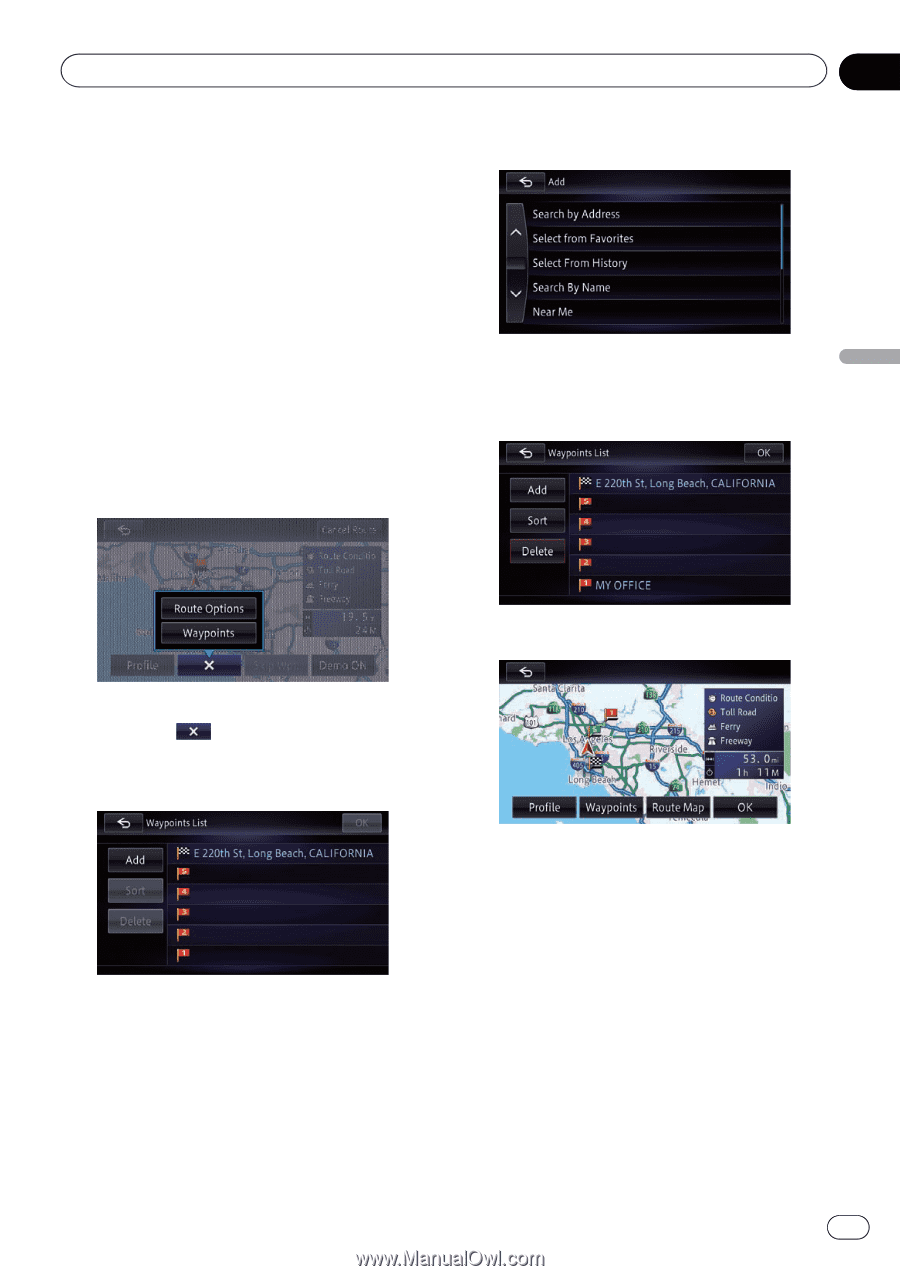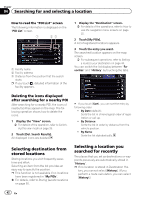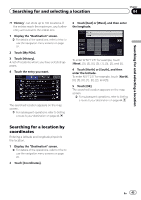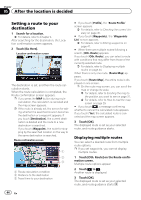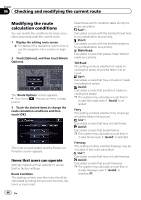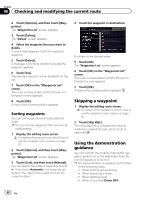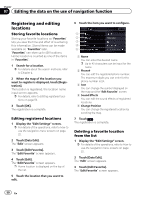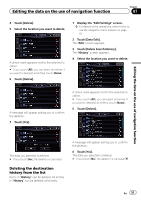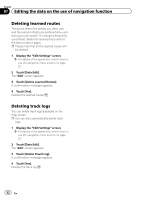Pioneer AVIC-X850BT Operation Manual - Page 47
Editing waypoints, Checking and modifying the current route
 |
View all Pioneer AVIC-X850BT manuals
Add to My Manuals
Save this manual to your list of manuals |
Page 47 highlights
Checking and modifying the current route Chapter 06 Editing waypoints You can edit waypoints (locations you want to visit on the way to your destination) and recalculate the route so that it passes through these locations. 4 Search for a location. Adding a waypoint p Up to five waypoints can be set. 1 Display the editing route screen. = For details of the operations, refer to How to use the navigation menu screens on page 22. 2 Touch [Options], and then touch [Waypoints]. = For details, refer to Chapter 4. 5 Touch [OK] on the "Waypoints List" screen. Checking and modifying the current route 6 Touch [OK]. The "Waypoints List" screen appears. # If you touch , the pop-up menu is disappeared. 3 Touch [Add]. The "Add" screen appears. The route is recalculated, and the Route confirmation screen appears. p If you set waypoints, you cannot display multiple routes. Deleting a waypoint You can delete waypoints from the route and then recalculate the route. (You can delete successive waypoints.) 1 Display the editing route screen. = For details of the operations, refer to How to use the navigation menu screens on page 22. En 47