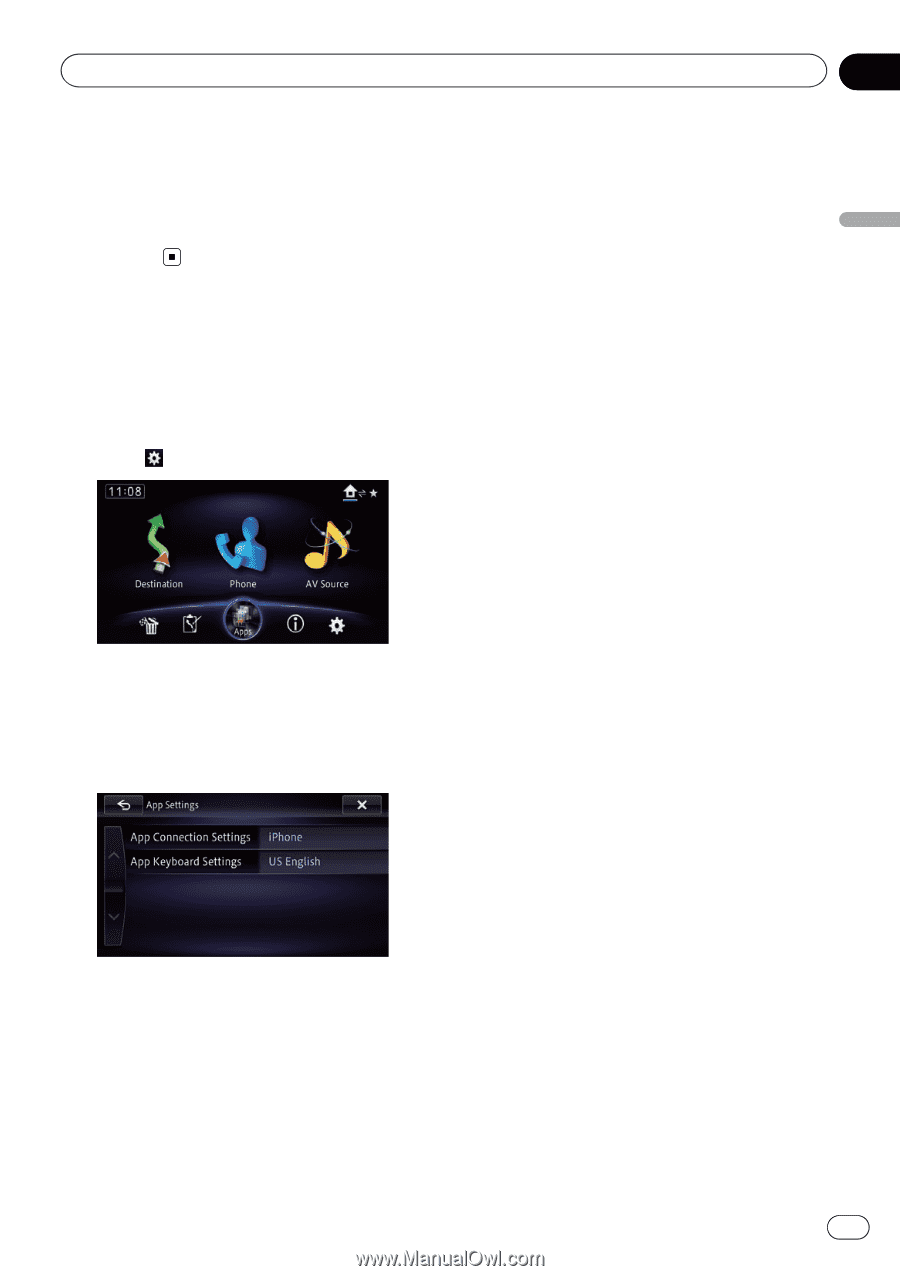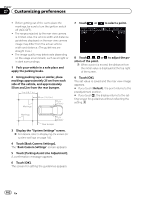Pioneer AVIC-X850BT Operation Manual - Page 157
Displaying the screen for, app settings, Customizing preferences
 |
View all Pioneer AVIC-X850BT manuals
Add to My Manuals
Save this manual to your list of manuals |
Page 157 highlights
Customizing preferences Chapter 27 Customizing preferences 15 Store the microphone carefully in the glove compartment or another safe place. If the microphone is subjected to direct sunlight for an extended period, high temperatures may cause distortion, color change or malfunction. Displaying the screen for app settings 1 Press the HOME button to display the "Top Menu" screen. 2 Touch . The "Edit/Settings" screen appears. 3 Touch [App Settings]. The "App Settings" menu appears. 4 Touch the item you want to configure. Selecting the device connection method If you want to use the application for iPhone or smartphone on this navigation system, you must select the method for connecting your device. 1 Display the "App Settings" screen. = For details of the operations, refer to Displaying the screen for app settings on page 157. 2 Touch [App Connection Settings]. The "App Connection Settings" screen appears. 3 Touch [iPhone] or [Android]. ! iPhone: The connection setting of iPhone is enabled. ! Android: The connection setting of smartphone (Android device) is enabled. p The [Apps] key icon of the "Top Menu" screen varies according to the connection setting. p You cannot set to connect when your device is connected to this navigation system with a cable. p When a device that supports Bluetooth SPP (Serial Port Profile) is registered and preferentially paired, the connection will set to "Android" automatically. Setting the keyboard language with application for iPhone p This function is only available in AppRadio Mode on the iPhone. You can use the keyboard in AppRadio Mode by setting the language of the keyboard for iPhone. 1 Set the language preference for the keyboard of the iPhone. 2 Display the "App Settings" screen. = For details of the operations, refer to Displaying the screen for app settings on page 157. 3 Touch [App Keyboard Settings]. The "App Keyboard Selection" screen appears. En 157