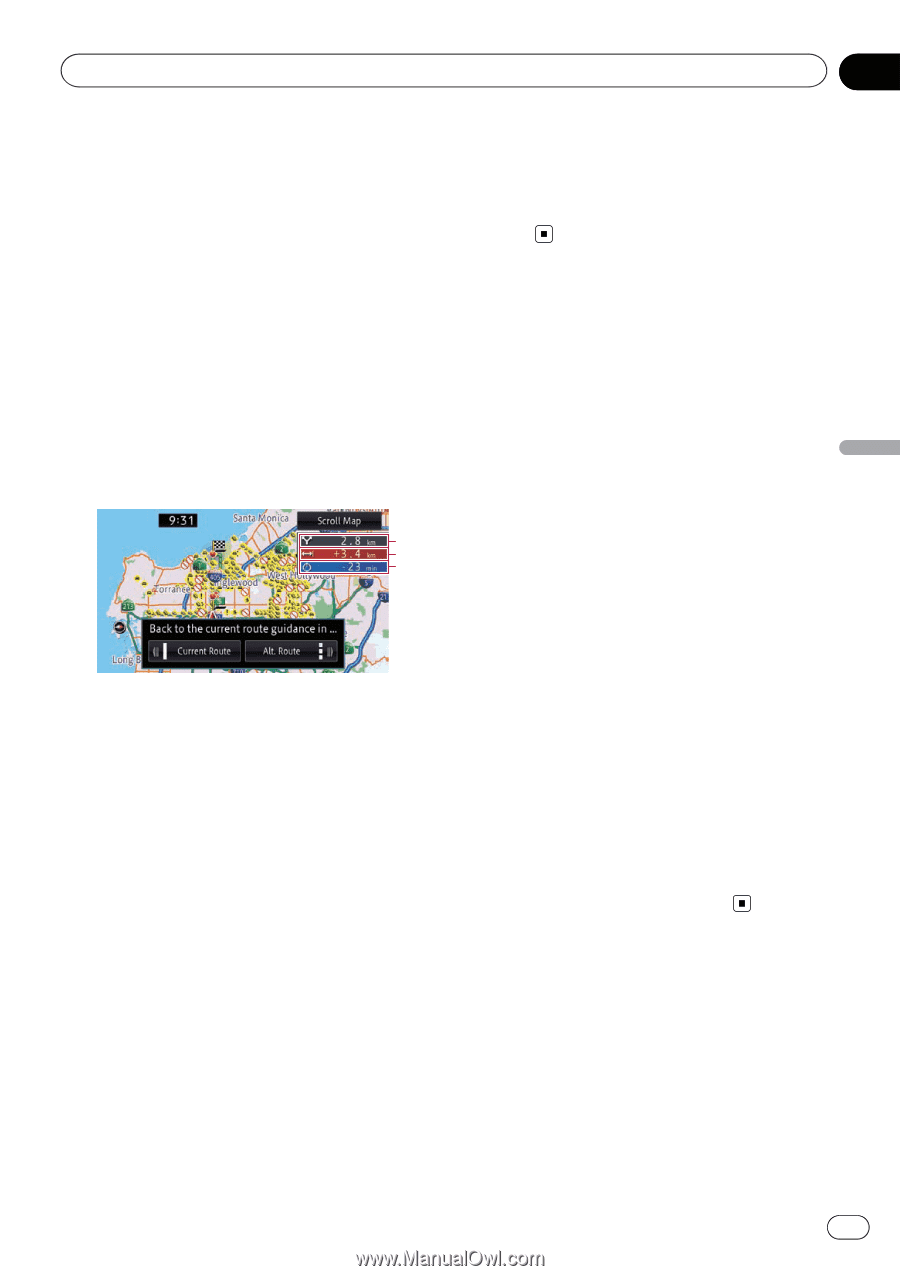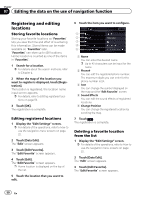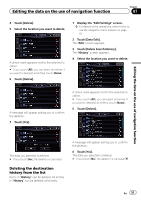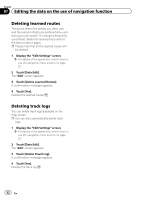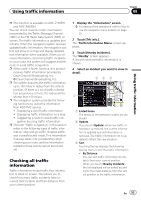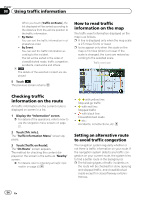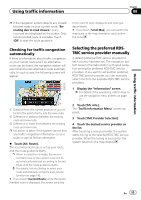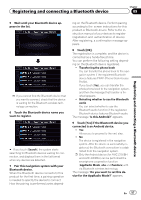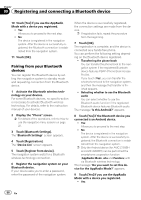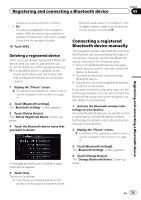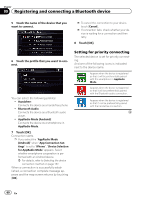Pioneer AVIC-X850BT Operation Manual - Page 55
Selecting the preferred RDS, TMC service provider manually, Using traffic information
 |
View all Pioneer AVIC-X850BT manuals
Add to My Manuals
Save this manual to your list of manuals |
Page 55 highlights
Using traffic information Chapter 08 Using traffic information p If the navigation system detects any closed/ blocked roads on your current route, "Rerouting due to road closure." is announced and displayed on the screen. Only recommended route is available. Touch [OK] to start the route guidance. Checking for traffic congestion automatically If there is information about traffic congestion on your current route and if an alternative route can be found, the navigation system will recommend a new alternative route automatically. In such a case, the following screen will appear. 1 2 3 1 Distance from the current position of your vehicle to the point of entry into the new route. 2 Difference in distance between the existing route and new route. 3 Difference in travel time between the existing route and new route. p No action is taken if the system cannot find any traffic congestion information on your route or cannot find an alternative. % Touch [Alt. Route]. The recommended route is set as your route, and the route guidance starts. p When no selection is made, the recommended route or the current route will be automatically selected according to the settings. And the route guidance starts. = For details, refer to Setting to select your route automatically using the auto reroute function on page 142. # If you touch [Current Route] while the recommended route is displayed, the screen switches to the current route displayed, and route guidance starts. # If you touch [Scroll Map], you can switch the map scale or the map orientation and confirm the route. Selecting the preferred RDSTMC service provider manually A default preferred TMC service provider for each country has been set. The navigation system tunes to the radio station with good reception among the preferred RDS-TMC service providers. If you want to set another preferred RDS-TMC service provider, you can manually select one from the available RDS-TMC service providers. 1 Display the "Information" screen. = For details of the operations, refer to How to use the navigation menu screens on page 22. 2 Touch [Trfc info.]. The "Traffic Information Menu" screen appears. 3 Touch [TMC Provider Selection]. 4 Touch the desired service provider on the list. After touching a service provider, the system starts tuning to the selected RDS-TMC service provider. When the tuning is successful, the system returns to the map display. En 55