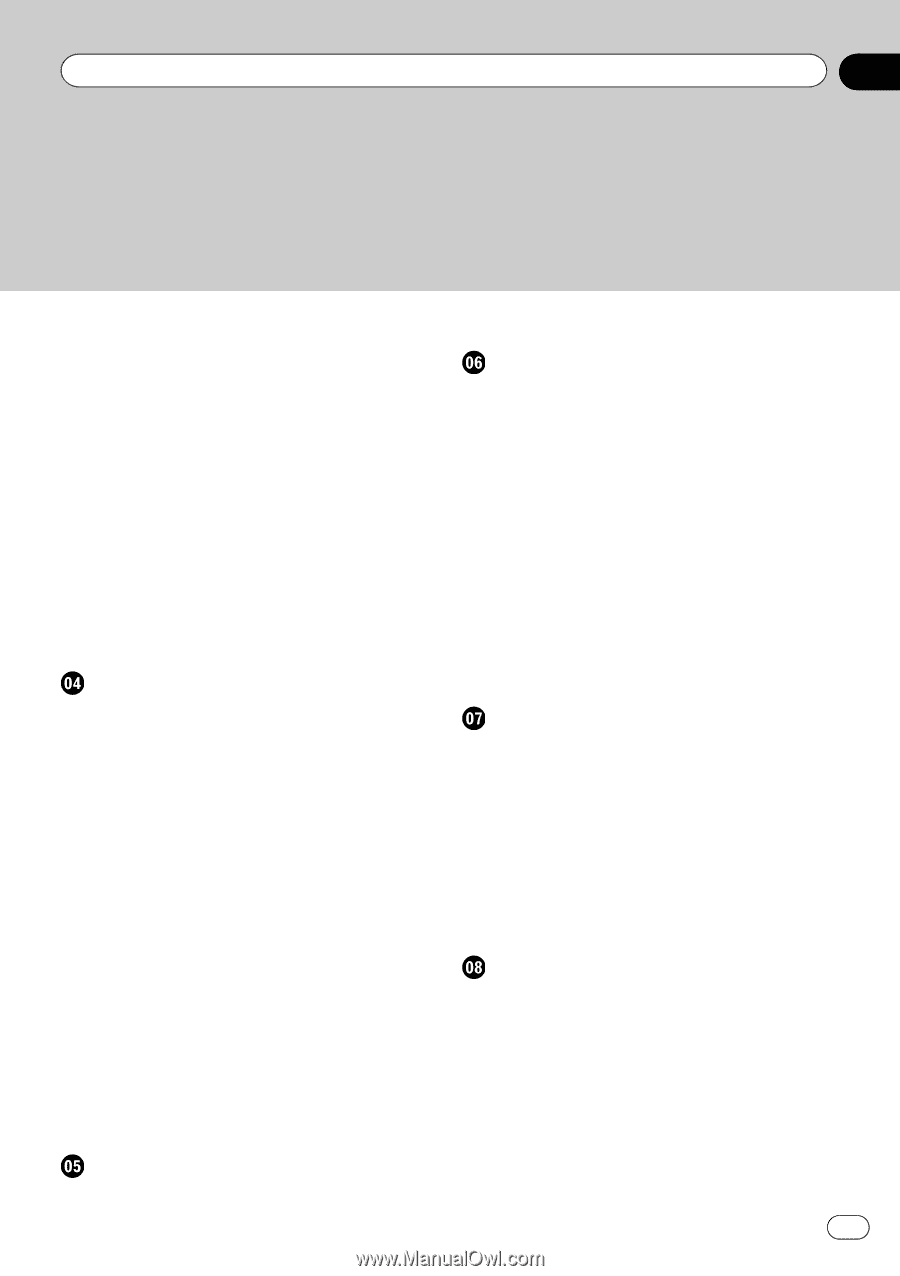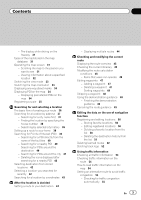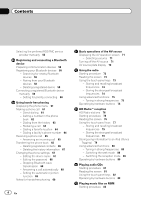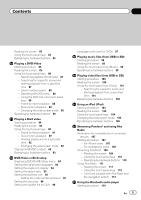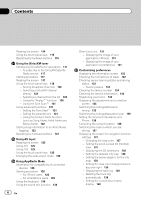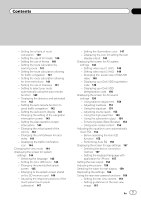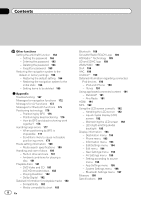Pioneer AVIC-X850BT Operation Manual - Page 3
Contents
 |
View all Pioneer AVIC-X850BT manuals
Add to My Manuals
Save this manual to your list of manuals |
Page 3 highlights
Contents - The display while driving on the freeway 31 Types of the road stored in the map database 31 Operating the map screen 31 - Scrolling the map to the position you want to see 31 - Viewing information about a specified location 32 Switching the view mode 33 Switching the map orientation 33 Displaying one-way street marks 34 Displaying POI on the map 34 - Displaying preinstalled POIs on the map 34 Registering a scale 35 Searching for and selecting a location The basic flow of creating your route 36 Searching for a location by address 37 - Searching for a city name first 37 - Finding the location by specifying the house number 38 - Searching by selected city history 39 Setting up a route to your home 39 Searching for Points of Interest (POI) 39 - Searching for a POI directly from the name of the facilities 40 - Searching for a nearby POI 40 - Searching for POIs around the destination 40 - Searching for POIs around the city 41 - Deleting the icons displayed after searching for a nearby POI 42 Selecting destination from stored locations 42 Selecting a location you searched for recently 42 Searching for a location by coordinates 43 After the location is decided Setting a route to your destination 44 - Displaying multiple routes 44 Checking and modifying the current route Displaying the route overview 45 Checking the current itinerary 45 Modifying the route calculation conditions 46 - Items that users can operate 46 Editing waypoints 47 - Adding a waypoint 47 - Deleting a waypoint 47 - Sorting waypoints 48 Skipping a waypoint 48 Using the demonstration guidance 48 - Finishing the demonstration guidance 49 Canceling the route guidance 49 Editing the data on the use of navigation function Registering and editing locations 50 - Storing favorite locations 50 - Editing registered locations 50 - Deleting a favorite location from the list 50 - Deleting the destination history from the list 51 Deleting learned routes 52 Deleting track logs 52 Using traffic information Checking all traffic information 53 Checking traffic information on the route 54 How to read traffic information on the map 54 Setting an alternative route to avoid traffic congestion 54 - Checking for traffic congestion automatically 55 En 3