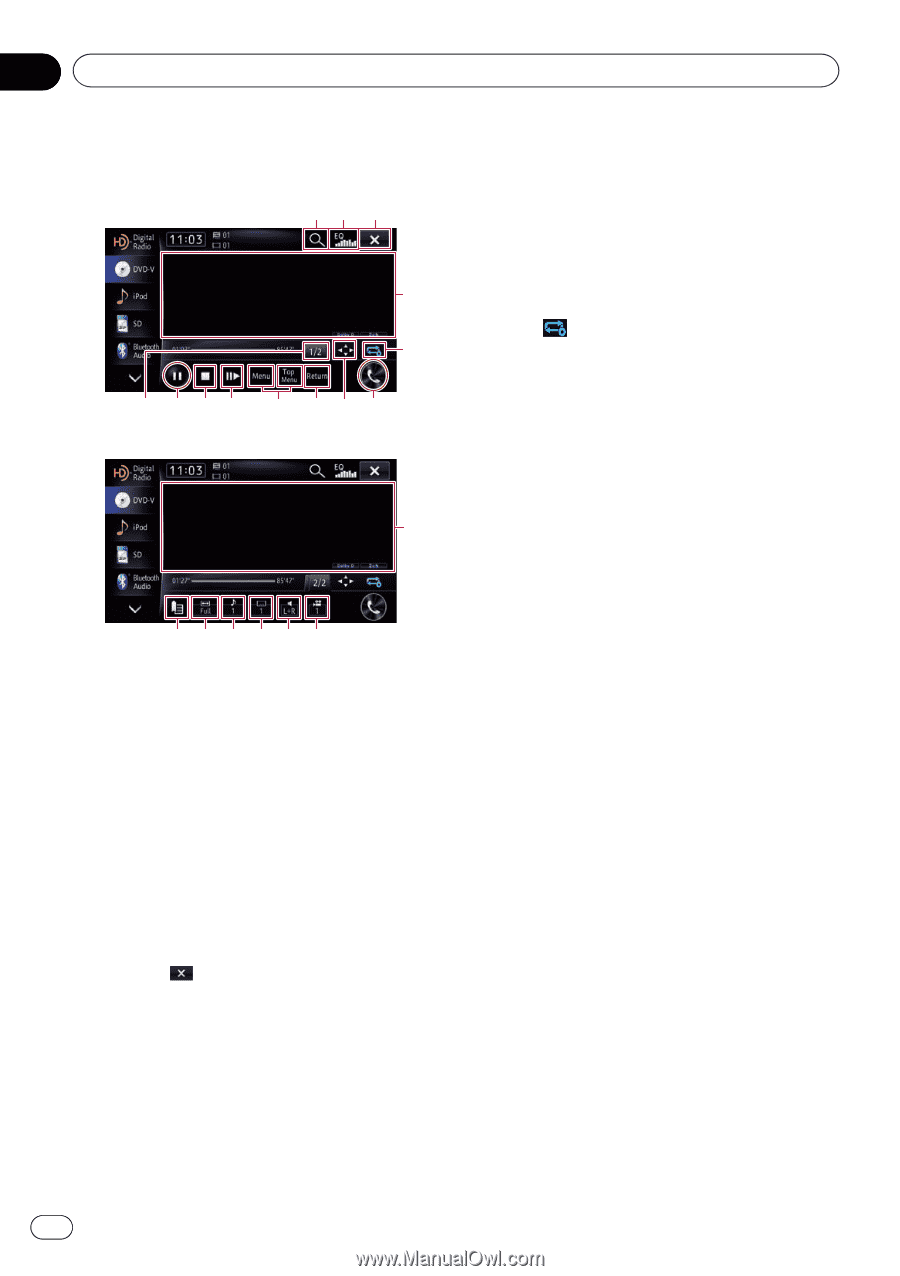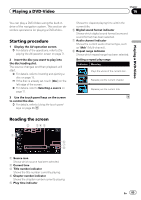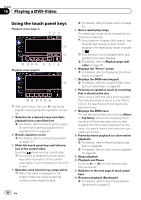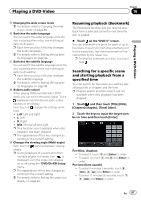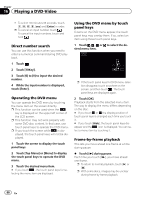Pioneer AVIC-X850BT Operation Manual - Page 86
Using the touch panel keys, Playing a DVD-Video
 |
View all Pioneer AVIC-X850BT manuals
Add to My Manuals
Save this manual to your list of manuals |
Page 86 highlights
Chapter 16 Playing a DVD-Video Using the touch panel keys Playback screen (page 1) 12 3 4 5 d cba 9 87 6 Playback screen (page 2) 4 efghij p With some discs, the icon 9 may be displayed, meaning that the operation is invalid. 1 Searches for a desired scene and starts playback from a specified time = For details, refer to Searching for a specific scene and starting playback from a specified time on page 87. 2 Recalls equalizer curves = For details, refer to Using the equalizer on page 151. 3 Hides the touch panel keys and information of the current video Touching shows only the current video. p If you want to display the touch panel keys and information of the current video again, touch anywhere on the LCD screen. 4 Operates some functions by swipe action p When the video is displayed in full screen mode, the whole screen becomes a swipe response area. = For details, refer to Swipe action on page 25. 5 Sets a repeat play range The repeat play range can be changed by only touching a single key. p If you perform chapter (title) search, fast forward, fast reverse or slow motion playback, the repeat play range changes to . p This function is not available when disc playback has been stopped. = For details, refer to Repeat range indicator on page 85. 6 Displays the "Phone" screen = For details, refer to Displaying the phone menu on page 61. 7 Displays the DVD menu keypad = For details, refer to Using the DVD menu by touch panel keys on page 88. 8 Performs an operation (such as resuming) that is stored on the disc When using a DVD that has a point recorded that indicates where to return to, the DVD returns to the specified point and begins playback from there. 9 Displays the DVD menu You can display the menu by touching [Menu] or [Top Menu] while a disc is playing. Touching either of these keys again lets you start playback from the location selected from the menu. For details, refer to the instructions provided with the disc. a Frame-by-frame playback (or slow-motion playback) = For details, refer to Frame-by-frame playback on page 88. = For details, refer to Slow motion playback on page 89. b Stops playback c Playback and Pause Touching [d] or [e] switches between playback and pause. d Switches to the next page of touch panel keys e Resumes playback (Bookmark) = For details, refer to Resuming playback (Bookmark) on page 87. 86 En