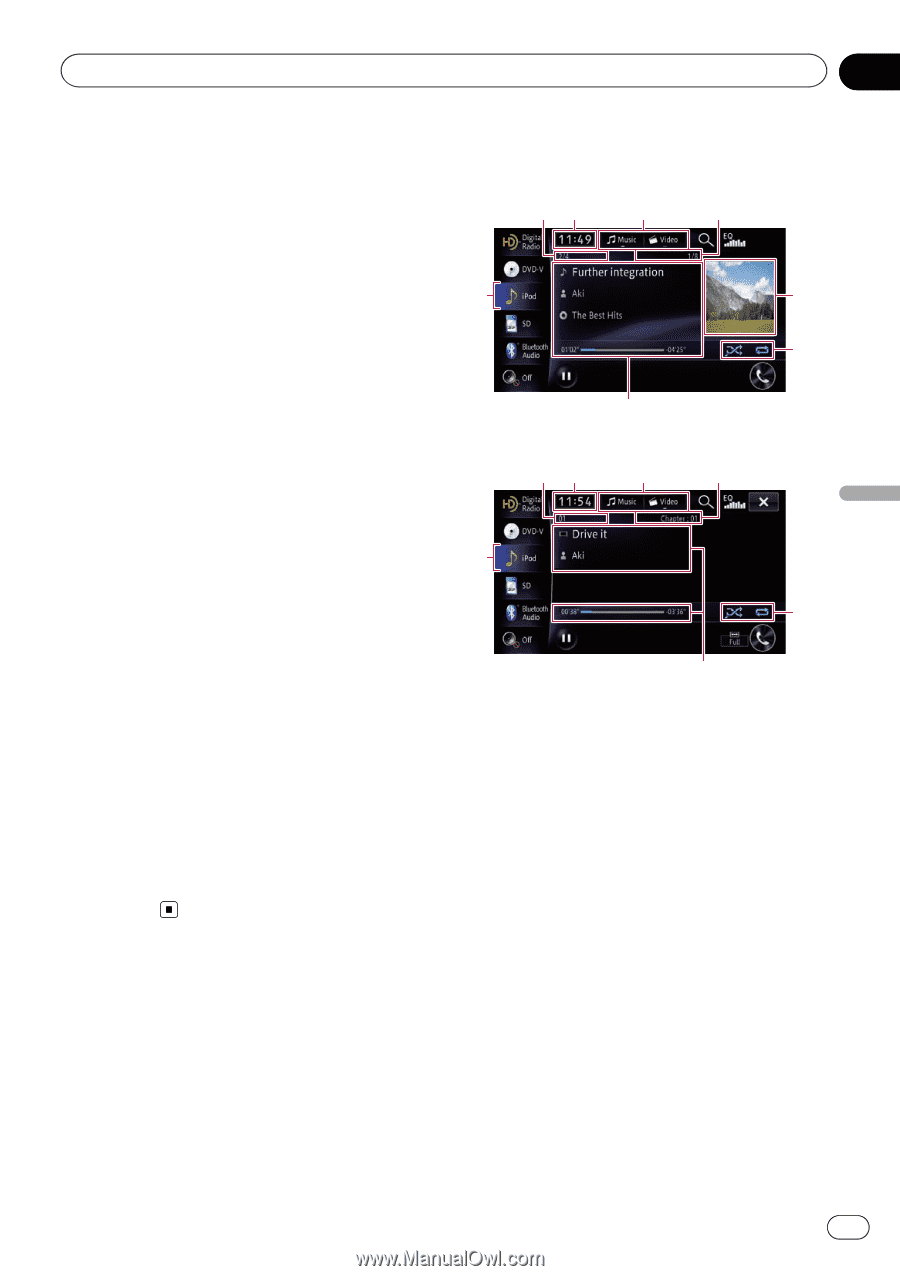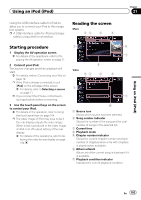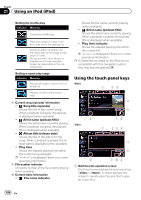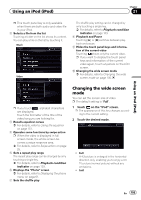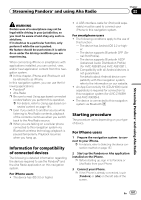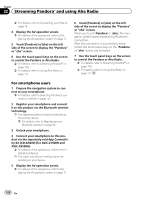Pioneer AVIC-X850BT Operation Manual - Page 103
Starting procedure, Reading the screen, Using an iPod iPod
 |
View all Pioneer AVIC-X850BT manuals
Add to My Manuals
Save this manual to your list of manuals |
Page 103 highlights
Using an iPod (iPod) Chapter 21 Using an iPod (iPod) Using the USB interface cable for iPod enables you to connect your iPod to the navigation system. p A USB interface cable for iPod (sold sepa- rately) is required for connection. Reading the screen Music 23 4 5 Starting procedure 1 Display the AV operation screen. = For details of the operations, refer to Displaying the AV operation screen on page 71. 2 Connect your iPod. The source changes and then playback will start. = For details, refer to Connecting your iPod on page 19. p If the iPod is already connected, touch [iPod] on the left edge of the screen. = For details, refer to Selecting a source on page 71. p If you connect the iPhone or iPod touch, quit applications before connecting. 3 Use the touch panel keys on the screen to control your iPod. = For details of the operation, refer to Using the touch panel keys on page 104. p The video image of iPod may have noise if the rear display outputs the video image. When noise is produced in the video image of iPod, turn off output setting of the rear display. = For details of the operations, refer to Selecting the video for rear display on page 159. 1 6 7 8 Video 93 4 5 1 7 a 1 Source icon Shows which source has been selected. 2 Song number indicator Shows the number of the song and the total number of songs in the selected list. 3 Current time 4 Playback mode 5 Chapter number indicator Shows the current chapter number and total number of chapters when a file with chapters is played (when available). 6 Album artwork Album art of the current song is displayed if it is available. 7 Playback condition indicator Indicates the current playback condition. En 103