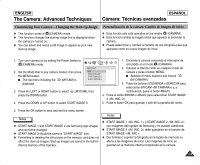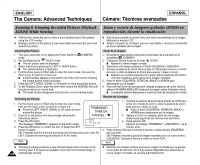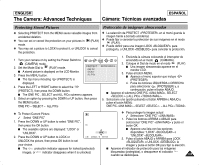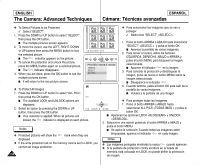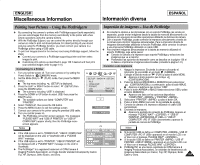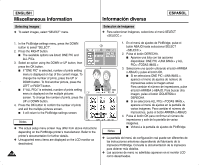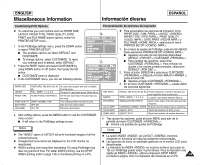Samsung SCD6040 User Manual (user Manual) (English, Spanish) - Page 134
Zoom y recorte de imágenes grabadas ZOOM en, reproducción durante la visualización, Zooming &
 |
View all Samsung SCD6040 manuals
Add to My Manuals
Save this manual to your list of manuals |
Page 134 highlights
ENGLISH The Camera: Advanced Techniques ESPAÑOL Cámara: Técnicas avanzadas Zooming & Trimming Recorded Pictures (Playback Zoom y recorte de imágenes grabadas (ZOOM en ZOOM) While Viewing reproducción) durante la visualización ✤ This function allows the user to have a more detailed view of the picture using the LCD monitor. ✤ Enlarge a portion of the picture to see more detail and move the zoom tool around the picture. ✤ Esta función permite al usuario tener una vista más detallada de la imagen utilizando el monitor LCD. ✤ Amplíe una parte de la imagen para ver más detalle y mueva la herramienta de zoom alrededor de la imagen. Zooming the Picture 1. Turn your camcorder on by setting the Power Switch to (CAMERA) mode. 2. Set the Mode Dial to (PLAY) mode. I The last picture taken is displayed. 3. Select a picture by pressing the LEFT or RIGHT button. I The selected picture is displayed. 4. Pull the Zoom Lever to TELE side to enter the zoom mode, then use the Zoom Lever to zoom in or zoom out. I A small window appears in the bottom left of the LCD monitor showing the current portion of the full picture. 5. Press the LEFT, RIGHT, DOWN, or UP button to move around the picture. 6. To exit Playback Zoom, push the zoom lever toward the W(WIDE) end until the picture returns to normal size. I The small window disappears and returns to normal viewing mode. Zoom de la imagen 1. Encienda la videocámara colocando el interruptor de encendido en la modalidad (CÁMARA). 2. Coloque el Dial de modo en el modo (PLAY). I Aparece la última imagen tomada. 3. Seleccione una imagen pulsando el botón IZQUIERDA o DERECHA 4. Coloque la palanca de Zoom hacia el lado de TELE para entrar en el modo de zoom y utilice la palanca de Zoom para acercar o alejar el zoom. I Aparece una ventana pequeña en la parte inferior izquierda del monitor LCD que muestra la parte actual de la imagen completa. 5. Pulse el botón IZQUIERDA, DERECHA, ABAJO U ARRIBA para desplazarse por la imagen. 6. Para salir del Zoom de reproducción, empuje la palanca del zoom hacia el extremo W (GRAN ANGULAR) hasta que la imagen vuelva al tamaño normal. I La pequeña ventana desaparece y vuelve al modo de visualización normal. Trimming the Picture Recorte de la imagen 1. Coloque la palanca de Zoom hacia el lado de TELE para 1. Pull the Zoom Lever to TELE side to enter the zoom mode, entrar en el modo de zoom y utilice la palanca de Zoom then use the Zoom Lever to zoom in or zoom out. I Press the LEFT, RIGHT, DOWN, or UP button to move around the picture. TRIMMING? TRIM:OK para acercar o alejar el zoom. I Pulse el botón IZQUIERDA, DERECHA, ABAJO u ARRIBA para desplazarse por la imagen. 2. Zoom in to any portion of a stored image following the CANCEL: . 2. Aplique el Zoom en cualquier parte de una imagen instructions above. almacenada siguiendo las instrucciones anteriores. 3. Press the OK button. The message "TRIMMING?" appears on the LCD monitor. X 1.97 3. Pulse el botón OK. Aparece el mensaje "TRIMMING?" en el 4. Press the OK button to confirm the trim, or press the LEFT monitor LCD. button to cancel. 4. Pulse el botón OK para confirmar el recorte o pulse el botón IZQUIERDA OK: Precedes with the trimming and saves the trimmed picture as a new file. para cancelar. LEFT: Cancels the trimming and returns to PLAY mode. OK: Precede al recorte y guarda la imagen recortada como un nuevo archivo. IZQUIERDA: Cancela el recorte y vuelve al modo PLAY. Note Nota ✤ Trimming an image produces a new trimmed image which it saves on the memory card. If no space is available to store the new trimmed image, it 134 automatically cancels. ✤ Recortar una imagen produce una nueva imagen recortada que se guarda en la tarjeta de memoria. Si no hay espacio disponible para almacenar la nueva imagen recortada, se cancela automáticamente.