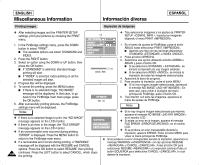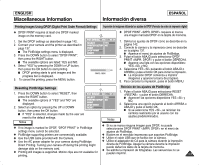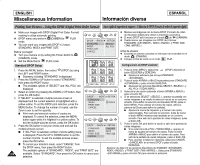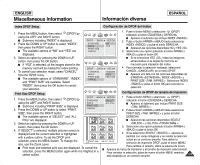Samsung SCD6040 User Manual (user Manual) (English, Spanish) - Page 145
Conexión con otros dispositivos: TV y aparato de vídeo, Connecting to Other Devices - TV and VCR
 |
View all Samsung SCD6040 manuals
Add to My Manuals
Save this manual to your list of manuals |
Page 145 highlights
ENGLISH Miscellaneous Information Información diversa ESPAÑOL Connecting to Other Devices - TV and VCR Conexión con otros dispositivos: TV y aparato de vídeo ✤ You can connect your device to a TV set directly or through a VCR to view your recordings and pictures on the TV screen, using the Multi-AV cable. ✤ Once connected to a TV set, you can record TV programmes using your camcorder (refer to page 148). ✤ Once connected to a VCR, you can copy your recordings to the VCR (refer to page 150). ✤ You can connect your device to a PC to copy or move your recordings and pictures to the hard disk drive, using the USB cable or the DV cable. ✤ You can connect your device to other DV-enabled devices using the DV cable. ✤ Puede conectar el dispositivo a un equipo de TV directamente o a través de un aparato de vídeo para ver una grabación e imágenes en la pantalla del TV, utilizando un cable Multi-AV. ✤ Una vez conectado a un equipo de TV, puede grabar el programa de TV utilizando su videocámara (consulte la página 148). ✤ Una vez conectado a un aparato de vídeo, puede copiar las grabaciones al aparato de vídeo (consulte la página 150). ✤ Puede conectar el dispositivo a un PC para copiar o trasladar las grabaciones e imágenes a la unidad de disco duro, utilizando el cable USB o el cable DV. ✤ Puede conectar el dispositivo a otros dispositivos DV utilizando el cable DV. Conexión directa a un equipo de TV Connecting Directly to a TV Set I To Connect to a TV set 1. Connect the Multi-AV cable to your camcorder's multi-AV jack. 2. Connect the Multi-AV cable to the external input terminal of your TV set by matching the Video inputYellow TV Audio input (left)-White I Para conectar directamente a un equipo de TV 1. Conecte el cable Multi-AV a la toma multi- Audio input (right)-Red AV de la videocámara. 2. Conecte el cable Multi-AV al terminal de S-VIDEO input Camcorder entrada externa del equipo de TV haciendo coincidir los colores de los terminales. colors of the terminals. I Para reproducir vídeo grabado I To Play Back Recorded Video 1. Turn your TV on and select the external input source connected to your camcorder. 2. Locate the desired position on the tape using the (REW) or (FF) button. 3. Press the (PLAY/STILL) button of the camcorder to start MULTI-AV 3. Pulse el botón 1. Encienda el TV y seleccione la fuente de entrada externa conectada a la videocámara. 2. Localice la posición deseada en la cinta utilizando el botón (Rebobinar) o (Avance rápido). (PLAY/STILL) de la videocámara empezar la playback. reproducción. 4. To stop the playback, press the (STOP) button. 4. Para detener la reproducción, pulse el botón (STOP). Notes ✤ Some TV sets have LINE-IN input terminals instead of External Input terminals. Refer to the manufacturer's instructions for detailed information on connecting external devices. ✤ If a TV set has an S-VIDEO input terminal, you may use S-VIDEO for better quality. ✤ If you use an S-VIDEO cable, you will need to connect an audio cable. ✤ If only a mono audio input is available on the TV set, use the audio cable with the white plug. Notas ✤ Algunos equipos de TV tienen terminales de entrada LINE-IN en vez de terminales de entrada externos. Consulte las instrucciones del fabricante para obtener información detallada sobre la conexión de dispositivos externos. ✤ Si un equipo de TV tiene un terminal de entrada S-VIDEO, puede utilizar S-VIDEO para obtener una calidad mejor. ✤ Si utiliza un cable S-VÍDEO, tendrá que conectar un cable de audio. ✤ Si sólo está disponible la entrada de audio monoaural para el equipo de TV, utilice el terminal BLANCO. 145