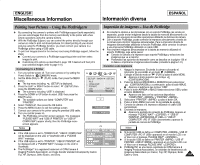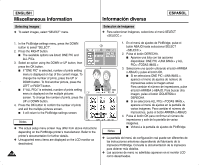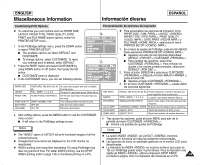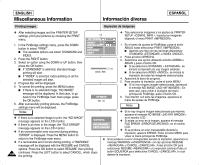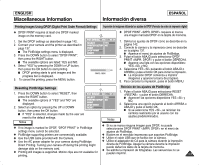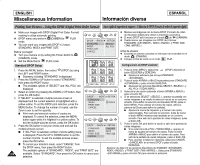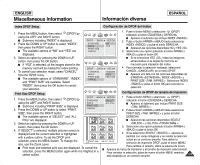Samsung SCD6040 User Manual (user Manual) (English, Spanish) - Page 142
Printing Your Pictures - Using the DPOF Digital Print Order Format
 |
View all Samsung SCD6040 manuals
Add to My Manuals
Save this manual to your list of manuals |
Page 142 highlights
ENGLISH Miscellaneous Information Información diversa ESPAÑOL Printing Your Pictures - Using the DPOF (Digital Print Order Format) ✤ Mark your images with DPOF (Digital Print Order Format) marking to utilize automatic printing. ✤ DPOF menu only works in (CAMERA)'s PLAY mode. ✤ You can mark your images with DPOF in 3 ways: STANDARD, INDEX and PRINT SIZE. Before you begin! ✤ Turn your camera on by setting the Power Switch to (CAMERA) mode. ✤ Set the Mode Dial to PLAY mode. Standard DPOF Setup 1. 2. 3. 4. 5. 142 Press the MENU button, then select (DPOF) by using the LEFT and RIGHT button. I Submenu including "STANDARD" is displayed. Press the DOWN or UP button to select "STANDARD", then press the RIGHT button. I The available options of "SELECT" and "ALL PICs" are displayed. Select an option by pressing the DOWN or UP button, then press the OK button. If "SELECT" is selected, multiple pictures screen is displayed and the current selection is highlighted with a yellow outline. To set the DPOF print selection, press the MENU button. To change the number of copies, use the Zoom Lever to set the quantity. I Print mark and selected number of copies are displayed. To cancel the selection, press the MENU button again while it is hilighted in a yellow outline. To exit the multiple pictures screen, press the OK button. Press the OK button to set your choice and and exit the multiple pictures screen. I If "ALL PICs" is selected, number of prints setting menu is displayed. Press the UP or DOWN button to set the number of prints. To exit the multiple pictures screen, press the OK button. I To cancel your selection made, select "CANCEL" from the DPOF menu, then press the RIGHT button. The available options of "STANDARD", "INDEX", and "PRINT SIZE" are available. Select "STANDARD", then press the OK button to cancel your selection. Inicio rápido de impresión de imágenes - Utilización de DPOF (Formato de orden de impresión digital) ✤ Marque sus imágenes con la marca DPOF (Formato de orden de impresión digital) para utilizar la impresión automática. ✤ El menú DPOF sólo funciona en el modo de (CÁMARA). ✤ Puede marcar sus imágenes con DPOF de 3 formas: STANDARD , INDEX y PRINT SIZE . Antes de empezar ✤ Encienda la cámara colocando el interruptor de encendido en el modo (CÁMARA). ✤ Coloque el Dial de modo en el modo PLAY. Configuración de DPOF estándar 1. Pulse el botón MENU y seleccione (DPOF) utilizando el botón IZQUIERDA y DERECHA. I Aparece el submenú que incluye STANDARD . 2. Pulse el botón ARRIBA o ABAJO hasta seleccionar STANDARD y pulse el botón DERECHA. I Aparecen las opciones disponibles SELECT y ALL PICs . 3. Seleccione una opción pulsando el botón ARRIBA o ABAJO y pulse el botón OK. 4. Si se selecciona SELECT , aparece la pantalla con varias imágenes y se resalta la selección actual en un contorno amarillo. Para definir la selección de impresión DPOF, pulse el botón MENU. Para cambiar el número de copias, utilice la palanca del Zoom para definir la cantidad. I Aparece la marca de impresión y el número de copias seleccionadas. Para cancelar la selección, pulse de nuevo el botón MENU mientras está resaltada en un contorno amarillo. Para salir de la pantalla de varias imágenes, pulse el botón OK. 5. Pulse el botón OK para definir la opción y salir de la pantalla de varias imágenes. I Si se selecciona ALL PICs , aparece el menú de ajustes del número de copias. Pulse el botón ARRIBA o ABAJO para definir el número de copias. Para salir de la pantalla de varias imágenes, pulse el botón OK. I Para cancelar la selección realizada, seleccione CANCEL en el menú DPOF y pulse el botón DERECHA. Aparece una lista con las opciones disponibles de STANDAR , INDEX y PRINT SIZE . Seleccione STANDARD y pulse el botón OK para cancelar la selección.