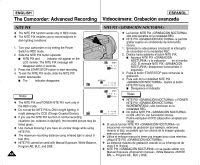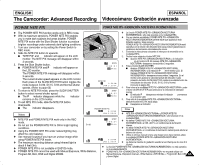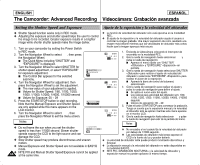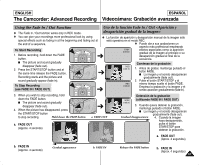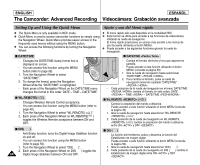Samsung SCD6040 User Manual (user Manual) (English, Spanish) - Page 69
DSE Digital Special Effects, PROGRAM AE, WHT.BALANCE
 |
View all Samsung SCD6040 manuals
Add to My Manuals
Save this manual to your list of manuals |
Page 69 highlights
ENGLISH ESPAÑOL The Camcorder: Advanced Recording Videocámara: Grabación avanzada I DSE (Digital Special Effects) - Provides a quick way to access the Digital Special Effects. - Using the Navigation Wheel, you can quickly set and release the special effect for your filming. Pressing the Navigation Wheel while DSE is highlighted will toggle the DSE between OFF and the selected DSE mode. (refer to page 57) 1. Turn the Navigation Wheel to select "DSE". 2. Each press of the Navigation Wheel on the "DSE" menu toggles the DSE mode between OFF and preset DSE selection. - If there is no preset DSE selection, "OFF" is the only available option. I PROGRAM AE - Provides a quick way to access the PROGRAM AE settings. - Using the Navigation Wheel, you can quickly set and release the PROGRAM AE for your filming. Pressing the Navigation Wheel while PROGRAM AE is highlighted will toggle between the selected PROGRAM AE mode and (Auto) (refer to page 52). 1. Turn the Navigation Wheel to select "PROGRAM AE". 2. Each press of the Navigation Wheel on the "PROGRAM AE" menu toggles the PROGRAM AE mode between (Auto) and the preset PROGRAM AE selection. - If there is no preset PROGRAM AE selection, " " (Auto) is the only available option. I WHT.BALANCE - Provides quick way to access the White Balance settings. - Using the Navigation Wheel, you can quickly set and release the custom WHT.BALANCE for your filming. Pressing the Navigation Wheel while the WHT.BALANCE is highlighted will toggle between the selected WHT.BALANCE and (Auto) (refer to page 54). 1. Turn the Navigation Wheel to select "WHT.BALANCE". 2. Each press of the Navigation Wheel on the "WHT.BALANCE" menu toggles the White Balance between (Auto) and the preset White Balance selection. - If there is no preset WHT.BALANCE selection, " "(Auto) is the only available option. I DSE (Efectos especiales digitales) - Proporciona una forma rápida de acceder a los Efectos especiales digitales. - Utilizando la rueda de navegación, puede activar y desactivar el efecto digital para la filmación. Si se pulsa la rueda de navegación con DSE resaltada se cambiará DSE entre OFF y la modalidad DSE seleccionada. (Consulte la página 57.) 1. Gire la rueda de navegación hasta seleccionar "DSE". 2. Cada pulsación de la rueda de navegación del menú "DSE" cambia la modalidad DSE entre OFF y la selección de DSE predefinida. - Si no hay ninguna selección de DSE predefinida, "OFF" es la única opción disponible. I PROGRAM AE - Proporciona una forma rápida de acceder a los ajustes de PROGRAM AE. - Utilizando la rueda de navegación, puede activar y desactivar el programa AE para la filmación. Si se pulsa la rueda de navegación con PROGRAM AE resaltada, cambiará entre la modalidad PROGRAM AE seleccionada y (Auto) (consulte la página 52). 1. Gire la rueda de navegación hasta seleccionar "PROGRAM AE". 2. Cada pulsación de la rueda de navegación del menú "PROGRAM AE" cambia la modalidad PROGRAM AE entre (Auto) y la selección de PROGRAM AE predefinida. - Si no hay ninguna selección de PROGRAM AE predefinida, " " (Auto) es la única opción disponible. I WHT.BALANCE - Proporciona una forma rápida de acceder a los ajustes de balance de blanco. - Utilizando la rueda de navegación, puede activar y desactivar WHT.BALANCE personal para la filmación. Si se pulsa la rueda de navegación con WHT.BALANCE resaltada, cambiará entre WHT.BALANCE seleccionada y (Auto) (consulte la página 54). 1. Gire la rueda de navegación hasta seleccionar "WHT.BALANCE" . 2. Cada pulsación de la rueda de navegación del menú "WHT.BALANCE" cambia el balance de blanco entre la modalidad entre (Auto) y la selección de balance de blanco predefinida. - Si no hay ninguna selección de WHT.BALANCE predefinida, " " (AUTO) es la única opción disponible. 69