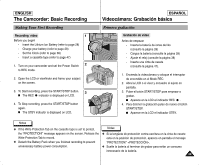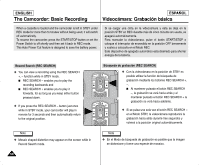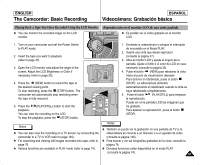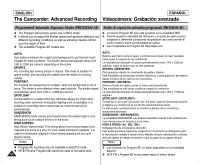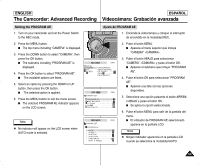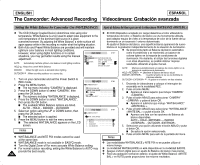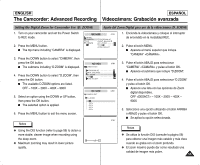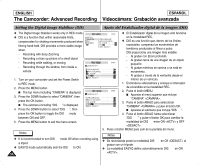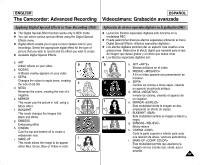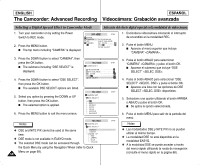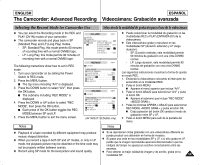Samsung SCD6040 User Manual (user Manual) (English, Spanish) - Page 54
Setting the White Balance for Camcorder Use WHT.BALANCE, Ajuste de balance de blanco para uso de la
 |
View all Samsung SCD6040 manuals
Add to My Manuals
Save this manual to your list of manuals |
Page 54 highlights
ENGLISH ESPAÑOL The Camcorder: Advanced Recording Videocámara: Grabación avanzada Setting the White Balance for Camcorder Use (WHT.BALANCE) ✤ The CCD (Charge Coupled Device) determines color using color temperature, White Balance is a tool used to adapt video equipment to the color temperature of the dominant light source in a given scene/environment. By adjusting the White Balance, a white surface will again appear white in the recording no matter what the lighting situation. ✤ Both Auto and Preset White Balance are provided and will maintain optimum color balance in most lighting conditions. However, when using digital functions or in certain situations, you may get better results using the manual adjustment. AUTO : Automatically maintains optimum color balance in most lighting conditions. HOLD : Keeps the current White Balance INDOOR : When the light source is standard indoor lighting. OUTDOOR : When recording outdoors on a sunny day. 1. Turn on your camcorder and set the Power Switch to REC mode. 2. Press the MENU button. I The top menu including "CAMERA" is displayed. 3. Press the DOWN button to select "CAMERA", then press the OK button. I The submenu including "WHT.BALANCE" is displayed. 4. Press the DOWN button to select "WHT.BALANCE", then press the OK button. I The available White Balance options are listed. AUTO - HOLD - INDOOR - OUTDOOR 5. Select an option using the UP or DOWN button, then press the OK button. I The selected option is applied. 6. Press the MENU button to exit the menu screen. I The selected WHT.BALANCE appears on the LCD screen. Notes ✤ WHT.BALANCE and NITE PIX modes cannot be used at the same time. ✤ WHT.BALANCE mode is not available in EASYQ mode. ✤ Turn the Digital Zoom off for more accurate White Balance setting. ✤ For normal outdoor recording, setting the White Balance to AUTO may provide the best results. 54 Ajuste de balance de blanco para uso de la videocámara (WHT.BALANCE ) ✤ El CCD (Dispositivo acoplado por carga) determina el color utilizando la temperatura del color, el Balance de blanco es una herramienta utilizada para adaptar equipo de vídeo a la temperatura de color de la fuente de luz dominante en un escenario / entorno determinado. Al ajustar el Balance de blanco, una superficie blanca aparecerá de nuevo blanca en la grabación independientemente de la situación de iluminación. ✤ Se proporciona tanto el Balance de blanco automático como el predefinido y se mantendrá un balance de colores óptimo en la mayoría de condiciones de iluminación. No obstante, al utilizar las funciones digitales o en otras situaciones, es posible obtener mejores resultados utilizando el ajuste manual. AUTO : Mantiene automáticamente un balance de colores óptimo en la mayoría de condiciones de iluminación. HOLD : Mantiene el Balance de blanco actual INDOOR : Cuando la fuente de luz es una bombilla de interiores estándar. OUTDOOR : Al grabar en el exterior en días soleados. Notas 1. Encienda la videocámara y coloque el interruptor de encendido en la modalidad REC. 2. Pulse el botón MENU. I Aparece el menú superior que incluye "CAMERA" . 3. Pulse el botón ABAJO para seleccionar "CAMERA" y pulse el botón OK. I Aparece el submenú que incluye "WHT.BALANCE" . 4. Pulse el botón ABAJO para seleccionar "WHT.BALANCE" y pulse el botón OK. I Aparece una lista con las opciones de Balance de blanco disponibles. AUTO - HOLD - INDOOR - OUTDOOR 5. Seleccione una opción utilizando el botón ABAJO y pulse el botón OK. I Se aplica la opción seleccionada. 6. Pulse el botón MENU para salir de la pantalla del menú. ✤ Las modalidades WHT.BALANCE y NITE PIX no se pueden utilizar al mismo tiempo. ✤ La modalidad WHT.BALANCE no está disponible en la modalidad EASYQ. ✤ Apague el Zoom digital para un ajuste de Balance de blanco más preciso. ✤ Para una grabación normal en exterior, el ajuste de White Balance en AUTO puede proporcionar los mejores resultados.