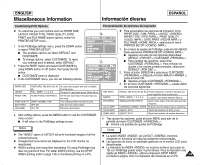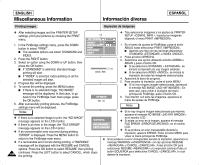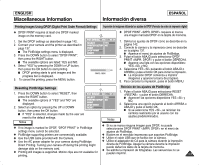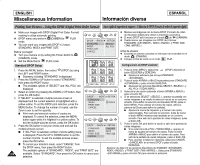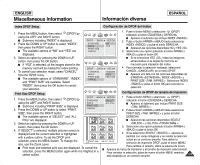Samsung SCD6040 User Manual (user Manual) (English, Spanish) - Page 144
Impresión de imágenes marcadas DPOF, Printing DPOF Marked Images
 |
View all Samsung SCD6040 manuals
Add to My Manuals
Save this manual to your list of manuals |
Page 144 highlights
ENGLISH Miscellaneous Information Información diversa ESPAÑOL 5. Press the OK button to set your choice and exit the multiple pictures screen. I If "ALL PICs" is selected, print size setting menu is displayed. Press the UP or DOWN button to set the print size. To exit the multiple pictures screen, press the OK button. I To cancel your selection made, select "CANCEL" from the DPOF menu, then press the RIGHT button. The available options of "STANDARD", "INDEX", and "PRINT SIZE" are available. Select "PRINT SIZE", then press the OK button to cancel your selection. Printing DPOF Marked Images ✤ You can print out DPOF marked images using PictBridge menu if the printer supports PictBridge (refer to page 141). ✤ You can print out DPOF marked images by inserting your memory card directly to a DPOF supporting printer that has memory card interface. Or, you can connect your camera using USB cable to a printer that supports DPOF printing. Refer to printer's documentation for further details. Notes 5. Pulse el botón OK para definir la opción y salir de la pantalla de varias imágenes. I Si se selecciona ALL PICs , aparece el menú de ajustes de tamaño de impresión. Pulse el botón ARRIBA o ABAJO para definir el tamaño de impresión. Para salir de la pantalla de varias imágenes, pulse el botón OK. I Para cancelar la selección realizada, seleccione CANCEL en el menú DPOF y pulse el botón DERECHA. Aparece una lista con las opciones disponibles de STANDAR , INDEX y PRINT SIZE . Seleccione PRINT SIZE y pulse el botón OK para cancelar la selección. Impresión de imágenes marcadas DPOF ✤ Puede imprimir imágenes marcadas DPOF utilizando el menú de PictBridge si la impresora admite PictBridge (consulte la página 141). ✤ Puede imprimir imágenes marcadas DPOF insertando la tarjeta de memoria directamente en una impresora que admita DPOF que tenga interfaz de tarjeta de memoria. O bien, puede conectar la cámara con el cable USB a la impresora que admite impresión DPOF. Consulte la documentación de la impresora para obtener más detalles. ✤ DPOF supporting printers are commercially available. ✤ Use the USB cable provided with the camera. Notas ✤ Existen en el mercado impresoras que soportan DPOF. ✤ Utilice el cable USB que se facilita con la cámara. 144