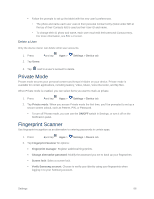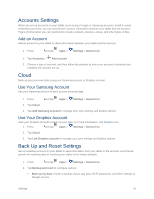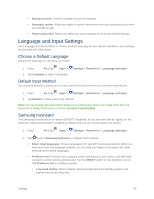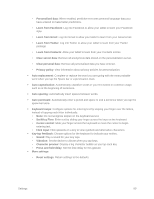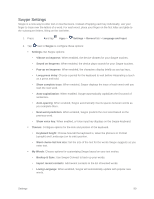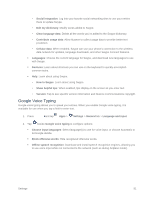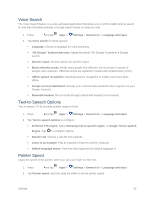Samsung SM-T807P User Manual Spt Tab S Sm-t807p Kit Kat English User Manual Ve - Page 100
Google Voice Typing, How to Swype
 |
View all Samsung SM-T807P manuals
Add to My Manuals
Save this manual to your list of manuals |
Page 100 highlights
• Social integration: Log into your favorite social networking sites to use your entries there to update Swype, • Edit my dictionary: Modify words added to Swype. • Clear language data: Delete all the words you've added to the Swype dictionary. • Contribute usage data: Allow Nuance to collect usage data to provide better text prediction. • Cellular data: When enabled, Swype can use your phone's connection to the wireless data network for updates, language downloads, and other Swype Connect features. Languages: Choose the current language for Swype, and download new languages to use with Swype. Gestures: Learn about shortcuts you can use on the keyboard to quickly accomplish common tasks. Help: Learn about using Swype. • How to Swype: Learn about using Swype. • Show helpful tips: When enabled, tips display on the screen as you enter text. • Version: Tap to see specific version information and Nuance Communications copyright. Google Voice Typing Google voice typing allows you to speak your entries. When you enable Google voice typing, it is available for use when you tap a field to enter text. 1. Press and tap Apps > Settings > General tab > Language and input. 2. Tap beside Google voice typing to configure options: Choose input languages: Select language(s) to use for voice input, or choose Automatic to let Google decide. Block offensive words: Hide recognized offensive words. Offline speech recognition: Download and install speech recognition engines, allowing you to use voice input while not connected to the network (such as during Airplane mode). Settings 91