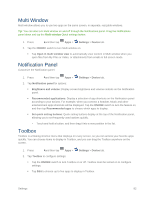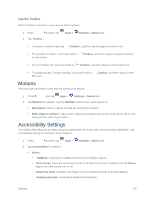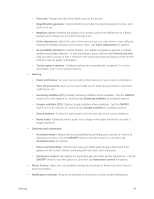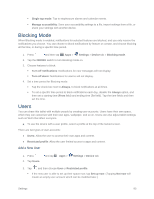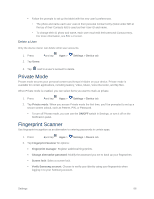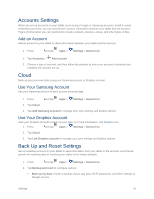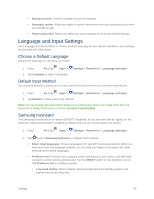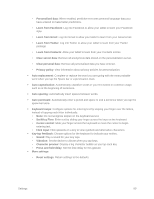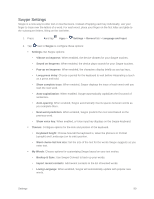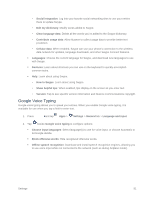Samsung SM-T807P User Manual Spt Tab S Sm-t807p Kit Kat English User Manual Ve - Page 95
Private Mode, Fingerprint Scanner, Delete a User
 |
View all Samsung SM-T807P manuals
Add to My Manuals
Save this manual to your list of manuals |
Page 95 highlights
Follow the prompts to set up the tablet with the new user's preferences. • The photo and name each user uses in their personal Contact entry (listed under ME at the top of their Contacts list) is used as their User ID and name. • To change their ID photo and name, each user much edit their personal Contact entry. For more information, see Edit a Contact. Delete a User Only the device owner can delete other user accounts. 1. Press 2. Tap Users. and tap Apps > Settings > Device tab. 3. Tap next to a user's account to delete. Private Mode Private mode secures your personal content and keeps it hidden on your device. Private mode is available for certain applications, including Gallery, Video, Music, Voice Recorder, and My files. When Private mode is enabled, you can select items you want to mark as private. 1. Press and tap Apps > Settings > Device tab. 2. Tap Private mode. When you access Private mode the first time, you'll be prompted to set up a secure screen unlock, such as Pattern, PIN, or Password. To turn off Private mode, you can use the ON/OFF switch in Settings, or turn it off on the Notification panel. Fingerprint Scanner Use fingerprint recognition as an alternative to entering passwords in certain apps. 1. Press and tap Apps > Settings > Device tab. 2. Tap Fingerprint Scanner for options: Fingerprint manager: Register additional fingerprints. Change alternative password: Modify the password you set to back up your fingerprints. Screen lock: Select a screen lock. Verify Samsung account: Choose to verify your identity using your fingerprints when logging in to your Samsung account. Settings 86