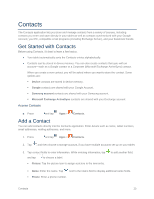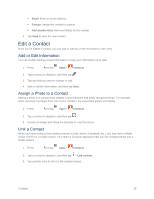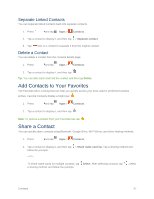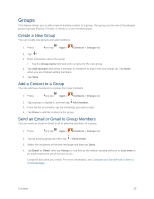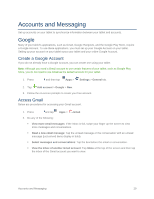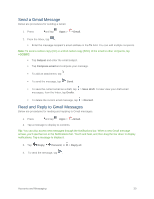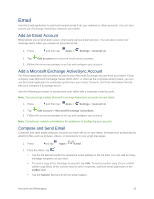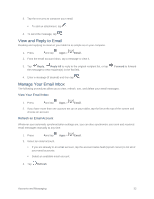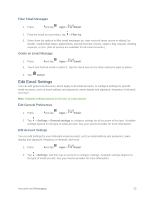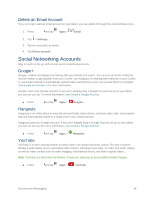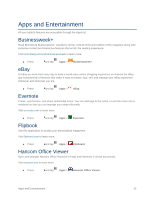Samsung SM-T807P User Manual Spt Tab S Sm-t807p Kit Kat English User Manual Ve - Page 39
Send a Gmail Message, Read and Reply to Gmail Messages, Gmail, Subject, Compose email, Save draft
 |
View all Samsung SM-T807P manuals
Add to My Manuals
Save this manual to your list of manuals |
Page 39 highlights
Send a Gmail Message Below are procedures for sending a Gmail. 1. Press and tap Apps > Gmail. 2. From the Inbox, tap . Enter the message recipient's email address in the To field. You can add multiple recipients. Note: To send a carbon copy (CC) or a blind carbon copy (BCC) of the email to other recipients, tap +CC/BCC. Tap Subject and enter the email subject. Tap Compose email and compose your message. To add an attachment, tap . To send the message, tap Send. To save the current email as a draft, tap > Save draft. To later view your draft email messages, from the Inbox, tap Drafts. To delete the current email message, tap > Discard. Read and Reply to Gmail Messages Below are procedures for reading and replying to Gmail messages. 1. Press and tap Apps > Gmail. 2. Tap a message to display its contents. Tip: You can also access new messages through the Notifications bar. When a new Gmail message arrives, you'll see the icon in the Notifications bar. Touch and hold, and then drag the bar down to display notifications. Tap a message to display it. 3. Tap Reply, Forward, or > Reply all. 4. To send the message, tap . Accounts and Messaging 30