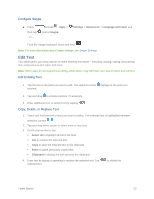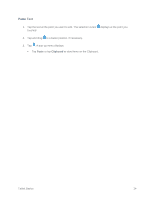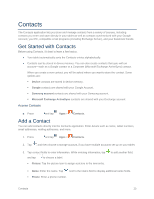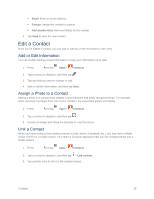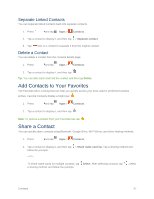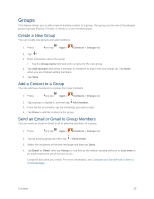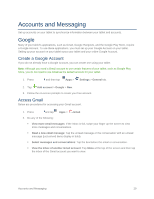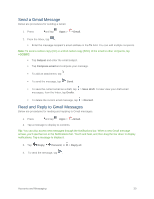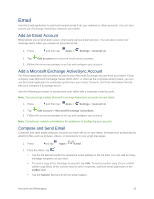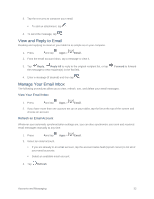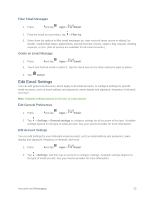Samsung SM-T807P User Manual Spt Tab S Sm-t807p Kit Kat English User Manual Ve - Page 37
Groups, Create a New Group, Add a Contact to a Group, Send an Email or Gmail to Group Members
 |
View all Samsung SM-T807P manuals
Add to My Manuals
Save this manual to your list of manuals |
Page 37 highlights
Groups This feature allows you to add a new or existing contact to a group. This group can be one of the already present groups (Family, Friends, or Work) or a user-created group. Create a New Group You can create new groups and add members. 1. Press and tap Apps > Contacts > Groups tab. 2. Tap . 3. Enter information about the group: Tap the Group name field and enter a name for the new group. 4. Tap Add member and select a member or members to add to the new Group list. Tap Done when you are finished adding members. 5. Tap Save. Add a Contact to a Group You can add new members to a group from your Contacts. 1. Press and tap Apps > Contacts > Groups tab. 2. Tap a group to display it, and then tap Add member. 3. From the list of contacts, tap the contact(s) you want to add. 4. Tap Done to add the contact to the group. Send an Email or Gmail to Group Members You can send an email or Gmail to all or selected members of a group. 1. Press and tap Apps > Contacts > Groups tab. 2. Tap an existing group and then tap > Send email. 3. Select the recipients of the new message and then tap Done. 4. Tap Email or Gmail, then tap Always to use this as the default sending method, or Just once to be asked each time which service to use. Compose and send your email. For more information, see Compose and Send Email or Send a Gmail Message. Contacts 28