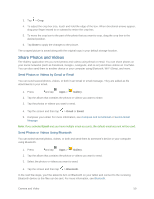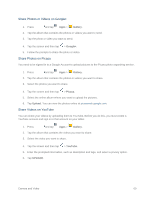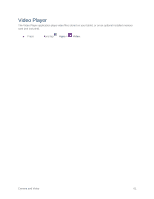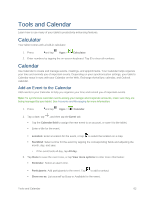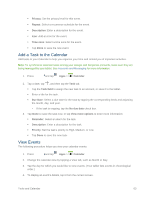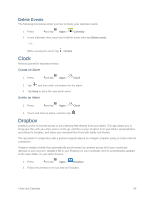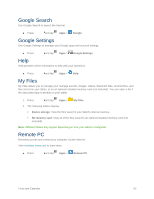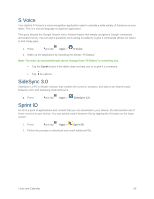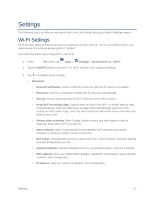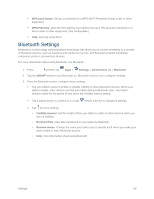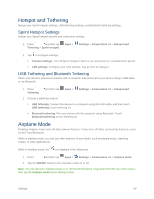Samsung SM-T807P User Manual Spt Tab S Sm-t807p Kit Kat English User Manual Ve - Page 73
Delete Events, Clock, Dropbox
 |
View all Samsung SM-T807P manuals
Add to My Manuals
Save this manual to your list of manuals |
Page 73 highlights
Delete Events The following procedures show you how to delete your calendar events. 1. Press and tap Apps > Calendar. 2. In any Calendar view, touch and hold the event, then tap Delete event. - or - While viewing the event, tap > Delete. Clock Remind yourself of important events. Create an Alarm 1. Press and tap Apps > Clock. 2. Tap , and then enter information for the alarm. 3. Tap Save to store the new alarm event. Delete an Alarm 1. Press and tap Apps > Clock. 2. Touch and hold an alarm, and then tap . Dropbox Dropbox works to provide access to your desktop files directly from your tablet. This app allows you to bring your files with you when you're on the go, edit files in your Dropbox from your tablet, upload photos and videos to Dropbox, and share your selected files freely with family and friends. The app works in conjunction with a partner program placed on a target computer using an active Internet connection. Dropbox creates a folder that automatically synchronizes its contents across all of your connected devices on your account. Update a file to your Dropbox on your computer, and it's automatically updated to the same folder on your other devices. 1. Press and tap Apps > Dropbox. 2. Follow the prompts to set up and use Dropbox. Tools and Calendar 64