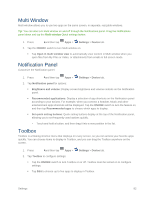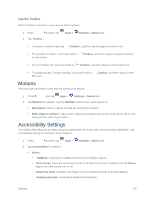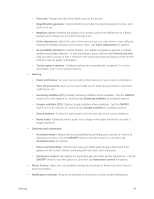Samsung SM-T807P User Manual Spt Tab S Sm-t807p Kit Kat English User Manual Ve - Page 88
Daydream, Touch Key Light Duration, Increase Touch Sensitivity, Google Photos
 |
View all Samsung SM-T807P manuals
Add to My Manuals
Save this manual to your list of manuals |
Page 88 highlights
Daydream Use Daydream to control what the screen displays when the tablet is docked or charging. Choose to display Colors, Flipboard, or photos. 1. Press and then tap Apps > Settings > Device tab. 2. Tap Display > Daydream. 3. Tap the ON/OFF switch to turn Daydream on. 4. Tap each setting for options: Colors: Display colorful screens. Desk home screen: Customize the screen when the tablet when using a docking station (not included). Tap for options. Flipboard: Display content from Flipboard. Tap for options. Google Photos: Display pictures from your Google+ Photos account. Tap pictures. to choose Photo frame: Display pictures in a photo frame. Tap to choose pictures. Photo table: Display pictures in a grid. Tap to choose pictures. Tap Preview to view your Daydream settings. Touch Key Light Duration Set the length of time the Recent apps key and Back key remain lit after you tap them. 1. Press and then tap Apps > Settings > Device tab. 2. Tap Display > Touch key light duration to choose a timeout period. Increase Touch Sensitivity Use your device while wearing gloves by increasing the touch sensitivity of the screen. 1. Press and then tap Apps > Settings > Device tab. 2. Tap Display > Increase touch sensitivity to enable the option. Settings 79