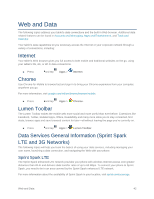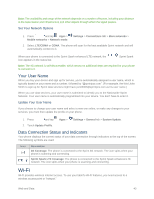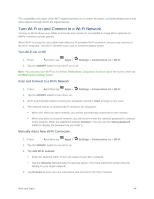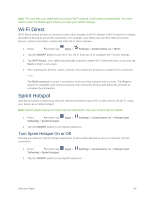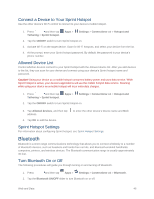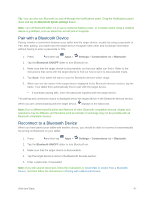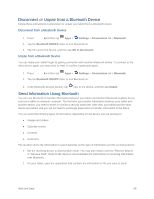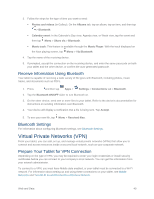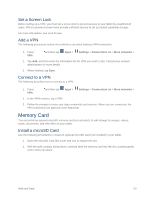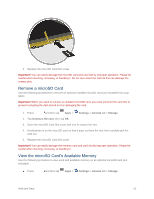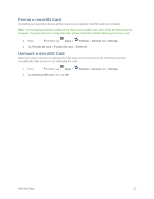Samsung SM-T807P User Manual Spt Tab S Sm-t807p Kit Kat English User Manual Ve - Page 56
Pair with a Bluetooth Device, Reconnect to a Bluetooth Device, Bluetooth Quick settings
 |
View all Samsung SM-T807P manuals
Add to My Manuals
Save this manual to your list of manuals |
Page 56 highlights
Tip: You can also turn Bluetooth on and off through the Notifications panel. Drag the Notifications panel down and tap the Bluetooth Quick settings button. Note: Turn off Bluetooth when not in use to conserve battery power, or in places where using a wireless device is prohibited, such as aboard an aircraft and in hospitals. Pair with a Bluetooth Device Pairing initiates a connection between your tablet and the target device, usually by using a passcode or PIN. After pairing, your tablet and the target device recognize each other and exchange information without having to enter a passcode or PIN. 1. Press and then tap Apps > Settings > Connections tab > Bluetooth. 2. Tap the Bluetooth ON/OFF slider to turn Bluetooth on. 3. Make sure that the target device is discoverable, so that your tablet can find it. Refer to the instructions that came with the target device to find out how to set it to discoverable mode. 4. Tap Scan. Your tablet will start to scan for Bluetooth devices within range. 5. When you see the name of the target device displayed in the Bluetooth devices section, tap the name. Your tablet then automatically tries to pair with the target device. If automatic pairing fails, enter the passcode supplied with the target device. The pairing and connection status is displayed below the target device in the Bluetooth devices section. When you are communicating with the target device, displays in the status bar. Note: Due to different specifications and features of other Bluetooth-compatible devices, display and operations may be different, and functions such as transfer or exchange may not be possible with all Bluetooth-compatible devices. Reconnect to a Bluetooth Device When you have paired your tablet with another device, you should be able to reconnect it automatically by turning on Bluetooth on your tablet. 1. Press and then tap Apps > Settings > Connections tab > Bluetooth. 2. Tap the Bluetooth ON/OFF slider to turn Bluetooth on. 3. Make sure that the target device is discoverable. 4. Tap the target device's name in the Bluetooth devices section. 5. Enter a passcode, if requested. Note: If you still cannot reconnect, follow the instructions in Disconnect or Unpair from a Bluetooth Device, and then follow the instructions in Pairing with a Bluetooth Device. Web and Data 47