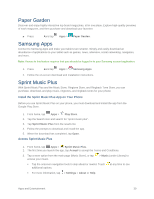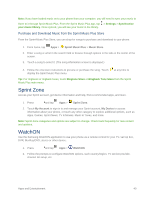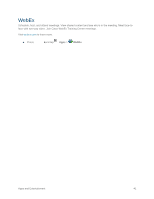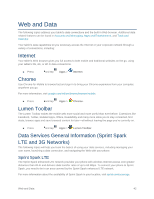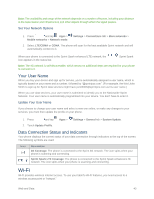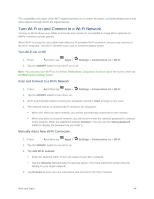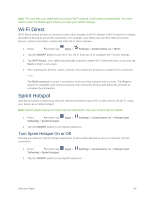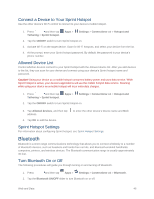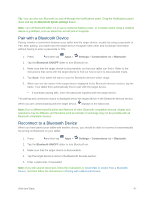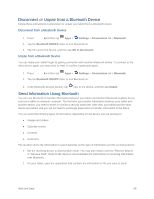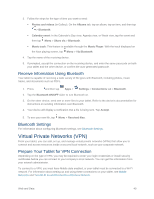Samsung SM-T807P User Manual Spt Tab S Sm-t807p Kit Kat English User Manual Ve - Page 53
Turn Wi-Fi on and Connect to a Wi-Fi Network, Settings, Connections, Wi-Fi, ON/OFF, Connect
 |
View all Samsung SM-T807P manuals
Add to My Manuals
Save this manual to your list of manuals |
Page 53 highlights
The availability and range of the Wi-Fi signal depends on a number of factors, including infrastructure and other objects through which the signal passes. Turn Wi-Fi on and Connect to a Wi-Fi Network Turning on Wi-Fi allows your tablet to discover and connect to compatible in-range Wi-Fi networks (or WAPs-wireless access points). When Wi-Fi is turned on, your tablet will notify you of available Wi-Fi networks, and you can connect to the Wi-Fi networks. Turn Wi-Fi off when not in use to conserve battery power. Turn Wi-Fi On or Off 1. Press and then tap Apps > Settings > Connections tab > Wi-Fi. 2. Tap the ON/OFF switch to turn Wi-Fi on or off. Note: You can also turn Wi-Fi on or off from Notifications. Drag down from the top of the screen, then tap the Wi-Fi Quick settings button. Scan and Connect to a Wi-Fi Network 1. Press and then tap Apps > Settings > Connections tab > Wi-Fi. 2. Tap the ON/OFF switch to turn Wi-Fi on. 3. Wi-Fi automatically begins scanning for available networks. Scan to begin a new scan. 4. The network names of detected Wi-Fi networks are displayed. When you select an open network, you will be automatically connected to the network. When you select a secured network, you will need to enter the wireless password to connect to the network. Enter the password and tap Connect. You can use the show password option to display the password as you enter it. Manually Add a New Wi-Fi Connection 1. Press and then tap Apps > Settings > Connections tab > Wi-Fi. 2. Tap the ON/OFF switch to turn Wi-Fi on. 3. Tap Add Wi-Fi network. Enter the Network SSID. This is the name of your Wi-Fi network. Tap the Security field and select a security option. This must match the current security setting on your target network. 4. Tap Connect to store the new information and connect to the Wi-Fi network. Web and Data 44