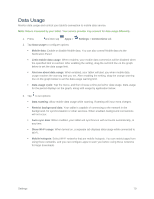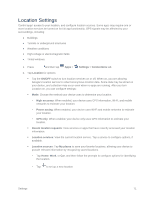Samsung SM-T807P User Manual Spt Tab S Sm-t807p Kit Kat English User Manual Ve - Page 84
Screen Mirroring, Sound Settings, Sound Mode, Volume, Vibration Intensity
 |
View all Samsung SM-T807P manuals
Add to My Manuals
Save this manual to your list of manuals |
Page 84 highlights
Screen Mirroring With Screen mirroring, you can share your device's screen with another device, using an optional AllShare Cast accessory (not included). 1. Press and then tap Screen Mirroring. Apps > Settings > Connections tab > 2. Tap the ON/OFF switch to turn Screen mirroring on. 3. Tap an available device and follow the prompts to connect. Sound Settings Use Sound settings to control your tablet's audio, alerts, and notifications. Sound Mode Set the sound mode to Sound, Vibrate, or Mute mode. 1. Press and then tap Apps > Settings > Device tab. 2. Tap Sound > Sound mode and select Sound, Vibrate, or Mute. Volume You can adjust the volume settings to suit your needs and your environment. Note: You can quickly adjust the volume by pressing the Volume Key. 1. Press and then tap Apps > Settings > Device tab. 2. Tap Sound > Volume. 3. Tap and drag the on-screen sliders to assign volume level settings for: Music, video, games, and other media Notifications System 4. Tap OK to assign the volume levels. Vibration Intensity Set the level for vibration to accompany notifications, and feedback for your screen touches, also known as haptic feedback. 1. Press and then tap Apps > Settings > Device tab. 2. Tap Sound > Vibration intensity. 3. Drag the sliders to set the vibration intensity for Notifications and Haptic feedback. Settings 75