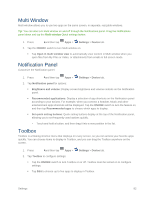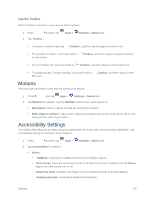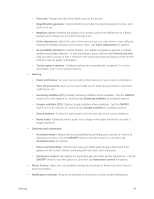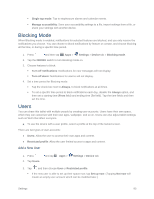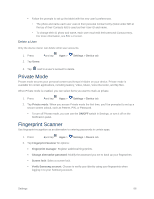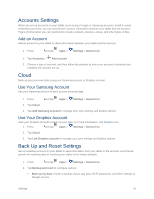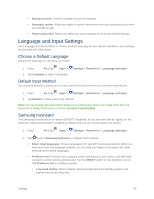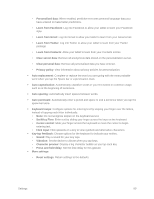Samsung SM-T807P User Manual Spt Tab S Sm-t807p Kit Kat English User Manual Ve - Page 93
Google subtitles CC, Samsung subtitles CC
 |
View all Samsung SM-T807P manuals
Add to My Manuals
Save this manual to your list of manuals |
Page 93 highlights
• Font size: Change the size of the fonts used on the screen. • Magnification gestures: Control whether your tablet recognizes gestures to pan, and zoom in or out. • Negative colors: Reverse the display of on-screen colors from White text on a Black background to Black text on a White background. • Color adjustment: Adjust the color of the screen if you are color blind or have difficulty reading the display because of the screen color. Tap Color adjustment for options. • Accessibility shortcut to control whether your tablet recognizes a gesture to quickly enable accessibility features. To use the gesture, press and hold the Power/Lock Key until you hear a sound or feel a vibration, then touch and hold two fingers on the screen until you hear an audio confirmation. • Text-to-speech options: Configure options for converting text to speech. For more information, see Text-to-speech Options. Hearing • Flash notification: Set your camera light to blink whenever you receive a notification. • Turn off all sounds: Mute every sound made by the tablet during touches, selections, notifications, etc. • Samsung subtitles (CC): Display Samsung subtitles where available. Tap the ON/OFF switch to turn the feature on, and then tap Samsung subtitles to configure options. • Google subtitles (CC): Display Google subtitles where available. Tap the ON/OFF switch to turn the feature on, and then tap Google subtitles to configure options. • Sound balance: Control the signal sent to the left and right when using earphones. • Mono audio: Compress stereo audio into a single mono audio stream for use with a single earphone. Dexterity and interaction • Assistant menu: Improve device accessibility by providing quick access to a menu of important functions. Tap the ON/OFF switch to turn the feature on, and then tap Assistant menu for options. • Press and hold delay: Choose how long your tablet waits during a touch and hold gesture on the screen, before continuing with the touch and hold action. • Interaction control: Set options for controlling tap and other device interactions. Tap the ON/OFF switch to turn the option on, and then tap Interaction control for options. Direct Access: Open your accessibility settings by pressing the Home Key three times in quick succession. Notification reminder: Beep at set intervals to remind you of any unread notifications. Settings 84