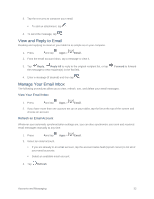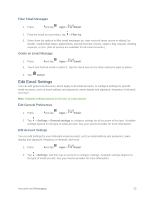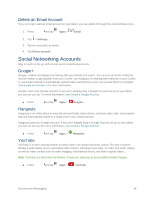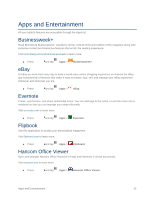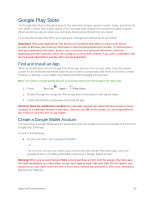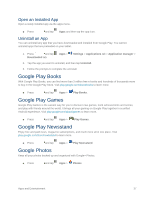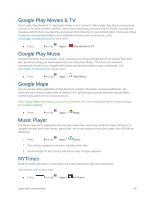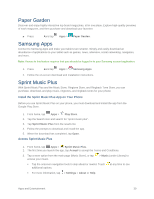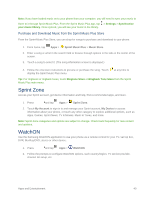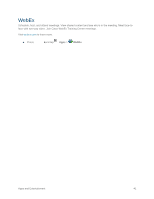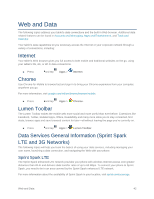Samsung SM-T807P User Manual Spt Tab S Sm-t807p Kit Kat English User Manual Ve - Page 46
Open an Installed App, Uninstall an App, Google Play Books, Google Play Newsstand, Google Photos
 |
View all Samsung SM-T807P manuals
Add to My Manuals
Save this manual to your list of manuals |
Page 46 highlights
Open an Installed App Open a newly installed app via the apps menu. ■ Press and tap Apps and then tap the app icon. Uninstall an App You can uninstall any app that you have downloaded and installed from Google Play. You cannot uninstall apps that are preloaded on your tablet. 1. Press and tap Downloaded tab. Apps > Settings > Applications tab > Application manager > 2. Tap the app you want to uninstall, and then tap Uninstall. 3. Follow the prompts to complete the uninstall. Google Play Books With Google Play Books, you can find more than 3 million free e-books and hundreds of thousands more to buy in the Google Play Store. Visit play.google.com/about/books to learn more. ■ Press and tap Apps > Play Books. Google Play Games Google Play Games is the easiest way for you to discover new games, track achievements and scores, and play with friends around the world. It brings all your gaming on Google Play together in a unified Android experience. Visit play.google.com/about/games to learn more. ■ Press and tap Apps > Play Games. Google Play Newsstand Enjoy free and paid news, magazine subscriptions, and much more all in one place. Visit play.google.com/store/newsstand to learn more. ■ Press and tap Apps > Play Newsstand. Google Photos Keep all your photos backed up and organized with Google+ Photos. ■ Press and tap Apps > Photos. Apps and Entertainment 37