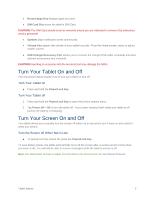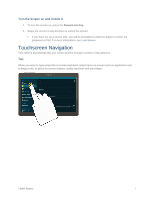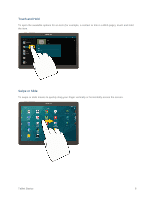Samsung SM-T807P User Manual Spt Tab S Sm-t807p Kit Kat English User Manual Ve - Page 20
Create Shortcuts, Add and Remove Widgets, Add Items from the Applications Menu, Remove a Shortcut - tab s
 |
View all Samsung SM-T807P manuals
Add to My Manuals
Save this manual to your list of manuals |
Page 20 highlights
Create Shortcuts Learn how to add, move, or remove items from the home screen. Add Items from the Applications Menu 1. Press , and then tap Apps. 2. Touch and hold an application icon, and then drag it to a Home screen. 3. Release the shortcut in its new position on the Home screen. Remove a Shortcut 1. Press to display the Home screen. 2. Touch and hold the desired shortcut, and then drag it to Remove. Note: This action does not delete the application; it simply removes the shortcut from the Home screen. Add and Remove Widgets Widgets are self-contained applications that reside either in your Widgets tab or on the main or extended Home screens. Unlike a shortcut, the Widget appears as an on-screen application. Widgets can include Contacts shortcuts, bookmarks, music playlists, Gmail and email accounts, and many other types of apps. Add a Widget 1. Press to display the Home screen. 2. Touch and hold an empty area of the Home screen, and then tap Widgets. 3. Touch and hold a widget, and then drag it to a Home screen. Release the widget to lock it on the screen. Remove a Widget 1. Press to display the Home screen. 2. Touch and hold the desired widget, and then drag it to Remove. Note: This action does not delete the widget; it simply removes it from the current screen. Tablet Basics 11