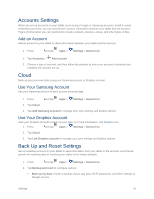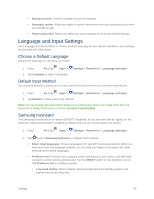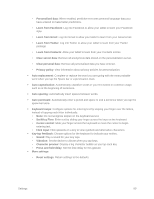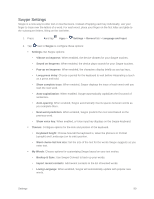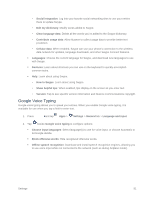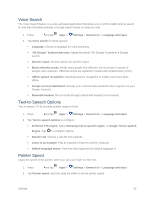Samsung SM-T807P User Manual Spt Tab S Sm-t807p Kit Kat English User Manual Ve - Page 101
Voice Search, Text-to-Speech Options, Pointer Speed, Preferred TTS engine
 |
View all Samsung SM-T807P manuals
Add to My Manuals
Save this manual to your list of manuals |
Page 101 highlights
Voice Search The Voice Search feature is a voice-activated application that allows you to tell the tablet what to search for and then the tablet activates a Google search based on what you said. 1. Press and tap Apps > Settings > General tab > Language and input. 2. Tap Voice search for these options: Language: Choose a language for voice searching. "Ok Google" hotword detection: Speak the words "OK Google" to perform a Google search. Speech output: Choose options for speech output. Block offensive words: Words many people find offensive are not shown in results of Google voice searches. Offensive words are replaced in results with a placeholder (####). Offline speech recognition: Download speech recognition to enable voice input while offline. Google Account dashboard: Manage your collected data (available when signed in to your Google Account). Bluetooth headset: Record audio through a Bluetooth headset (not included). Text-to-Speech Options Text-to-speech (TTS) provides audible readout of text. 1. Press and tap Apps > Settings > General tab > Language and input. 2. Tap Text-to-speech options to configure: Preferred TTS engine: Select Samsung text-to-speech engine, or Google Text-to-speech Engine. Tap to configure options. Speech rate: Choose a rate for text readouts. Listen to an example: Play an example of speech used for readouts. Default language status: View how fully supported the default language is. Pointer Speed Adjust the speed of the pointer, when you use your finger to enter text. 1. Press and tap Apps > Settings > General tab > Language and input. 2. Tap Pointer speed, and then drag the slider to set the pointer speed. Settings 92