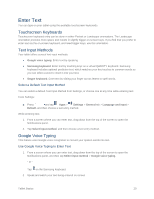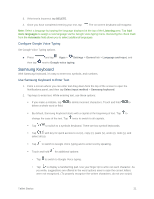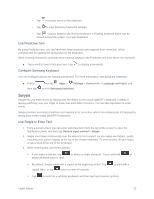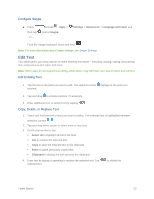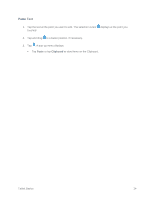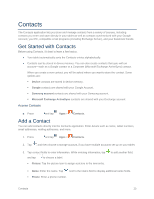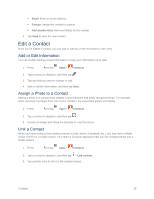Samsung SM-T807P User Manual Spt Tab S Sm-t807p Kit Kat English User Manual Ve - Page 30
Samsung Keyboard, Con Google Voice Typing, Use Samsung Keyboard to Enter Text
 |
View all Samsung SM-T807P manuals
Add to My Manuals
Save this manual to your list of manuals |
Page 30 highlights
3. If the text is incorrect, tap DELETE. 4. Once you have completed entering your text, tap . The on-screen keyboard will reappear. Note: Select a language by tapping the language displayed at the top of the Listening area. Tap Add more languages to assign a new language via the Google voice typing menu. Removing the check mark from the Automatic field allows you to select additional languages. Configure Google Voice Typing Set Google Voice Typing options. ■ Press then tap and tap Apps > Settings > General tab > Language and input, and next to Google voice typing. Samsung Keyboard With Samsung Keyboard, it's easy to enter text, symbols, and numbers. Use Samsung Keyboard to Enter Text 1. From a screen where you can enter text drag down from the top of the screen to open the Notifications panel, and then tap Select input method > Samsung keyboard. 2. Tap keys to enter text. While entering text, use these options: If you make a mistake, tap to delete incorrect characters. Touch and hold to delete a whole word or field. By default, Samsung Keyboard starts with a capital at the beginning of text. Tap to change the case of the text. Tap twice to switch to all capitals. Tap to switch to a symbols keyboard. There are two symbol keyboards. Tap with key for quick access to cut (x), copy (c), paste (v), undo (z), redo (y), and select all (a). Tap to switch to Google Voice typing and to enter text by speaking. Touch and hold for additional options: • Tap to switch to Google Voice typing. • Tap to display a handwriting pad. Use your finger tip to write out each character. As you write, suggestions are offered in the word options area in case the correct letters were not recognized. (To properly recognize the written characters, do not use script.) Tablet Basics 21