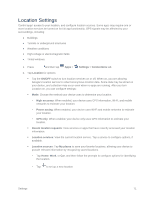Samsung SM-T807P User Manual Spt Tab S Sm-t807p Kit Kat English User Manual Ve - Page 85
Notifications, Touch Sounds, Screen Lock Sound, Haptic Feedback, Samsung Applications Settings
 |
View all Samsung SM-T807P manuals
Add to My Manuals
Save this manual to your list of manuals |
Page 85 highlights
Notifications Choose a sound for notifications, such as for new messages and event reminders. 1. Press and then tap Apps > Settings > Device tab. 2. Tap Sound > Notifications. 3. Tap a notification sound to select it. When you tap a sound, a sample plays. 4. Tap OK to assign the ringtone. Touch Sounds Tones play when you tap or touch the screen to make selections. 1. Press and then tap Apps > Settings > Device tab. 2. Tap Sound > Touch sounds to enable the option. Screen Lock Sound Play tones when you tap the screen to lock or unlock it. 1. Press and then tap Apps > Settings > Device tab. 2. Tap Sound > Screen lock sound to enable the option. Haptic Feedback Set the device to vibrate when you tap the Menu and Recent apps keys, and for certain screen interactions. 1. Press and then tap Apps > Settings > Device tab. 2. Tap Sound, and then tap Haptic feedback to enable. Samsung Applications Settings Configure options for selected apps on your device. 1. Press and then tap Apps > Settings > Device tab. 2. Tap Sound, and then tap each app for options: Email: Configure email sounds. Calendar: Configure calendar sounds. Settings 76