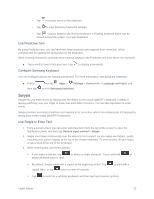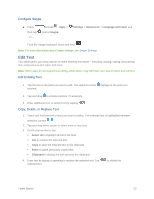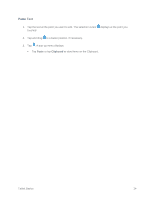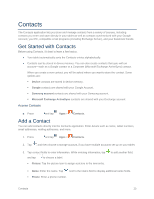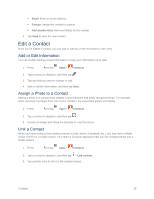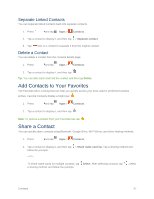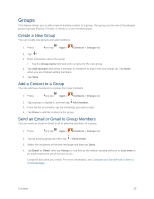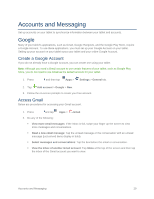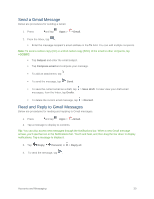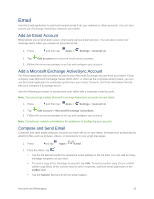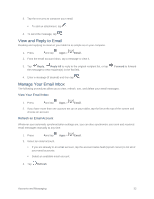Samsung SM-T807P User Manual Spt Tab S Sm-t807p Kit Kat English User Manual Ve - Page 36
Separate Linked Contacts, Delete a Contact, Add Contacts to Your Favorites, Share a Contact
 |
View all Samsung SM-T807P manuals
Add to My Manuals
Save this manual to your list of manuals |
Page 36 highlights
Separate Linked Contacts You can separate linked contacts back into separate contacts. 1. Press and tap Apps > Contacts. 2. Tap a contact to display it, and then tap > Separate contact. 3. Tap next to a contact to separate it from the original contact. Delete a Contact You can delete a contact from the contacts details page. 1. Press and tap Apps > Contacts. 2. Tap a contact to display it, and then tap . Tip: You can also touch and hold the contact and then tap Delete. Add Contacts to Your Favorites The Favorites tab is a listing that can help you quickly access your most used or preferred Contacts entries. Favorite Contacts display a bright star . 1. Press and tap Apps > Contacts. 2. Tap a contact to display it, and then tap . Note: To remove a contact from your Favorites tab, tap . Share a Contact You can quickly share contacts using Bluetooth, Google Drive, Wi-Fi Direct, and other sharing methods. 1. Press and tap Apps > Contacts. 2. Tap a contact to display it, and then tap > Share name card via. Tap a sharing method and follow the prompts. - or - To share name cards for multiple contacts, tap Select. After selecting contacts, tap a sharing method, and follow the prompts. , select Contacts 27