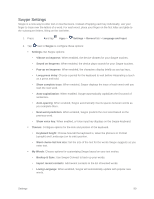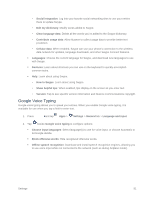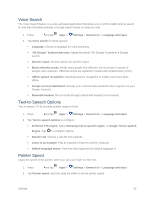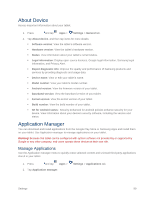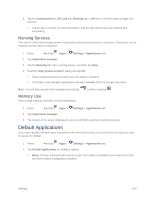Samsung SM-T807P User Manual Spt Tab S Sm-t807p Kit Kat English User Manual Ve - Page 104
Storage, Security Settings, Encryption
 |
View all Samsung SM-T807P manuals
Add to My Manuals
Save this manual to your list of manuals |
Page 104 highlights
Storage Manage the use of memory resources in your tablet's memory, and on an optional installed memory card (not included). 1. Press and tap Apps > Settings > General tab. 2. Tap Storage to view information about memory usage, and for other options: Device memory: View memory usage for the different types of information stored on your tablet's memory. Tap an item for more information. SD card: View memory usage for the different types of information stored on an optional installed memory card (not included). • Total space: Display the total amount of usable space on the memory card. This option is only available if an optional memory card is installed and mounted. • Available space: Display the amount of free space on the memory card. This option is only available if an optional memory card is installed and mounted. • Mount SD card: Prepare the memory card for use as storage in the tablet. This option is only available if an memory card is installed, and is not already mounted. Normally, your tablet mounts a memory card as soon as you install it. • Unmount SD card: Prepare an installed memory card for safe removal or formatting. • Format SD card: Permanently remove all content from an installed memory card. After formatting, the content cannot be retrieved. Security Settings This menu contains features that allow you to configure the tablet's security parameters. Encryption After encryption, you must enter the PIN or password you set each time you turn on your tablet. You can also encrypt information stored on an optional installed memory card (not included). Encryption may take an hour or more to complete. Do not turn off the tablet during encryption. Interrupting the encryption process may result in the loss of some or all data. Before Encrypting Your Tablet Important: Charge the battery to at least 80%, and plug the tablet into the charger to ensure that the battery remains charged. Note: Set a Screen lock password of at least 6 characters, including at least one number. Settings 95