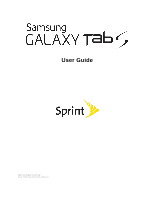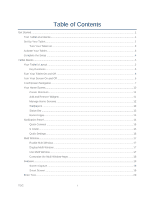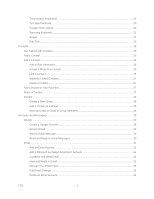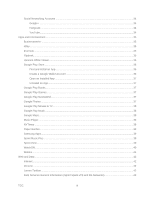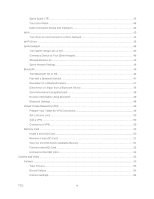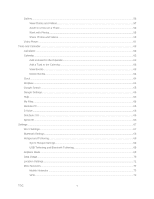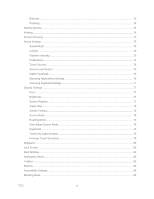TOC
i
Table of Contents
Get Started
....................................................................................................................................................
1
Your Tablet at a Glance
........................................................................................................................
1
Set Up Your Tablet
................................................................................................................................
1
Turn Your Tablet on
......................................................................................................................
3
Activate Your Tablet
..............................................................................................................................
3
Complete the Setup
..............................................................................................................................
4
Tablet Basics
.................................................................................................................................................
5
Your Tablet’s Layout
.............................................................................................................................
5
Key Functions
...............................................................................................................................
5
Turn Your Tablet On and Off
................................................................................................................
6
Turn Your Screen On and Off
...............................................................................................................
6
Touchscreen Navigation
.......................................................................................................................
7
Your Home Screen
..............................................................................................................................
10
Create Shortcuts
.........................................................................................................................
11
Add and Remove Widgets
..........................................................................................................
11
Manage Home Screens
..............................................................................................................
12
Wallpapers
..................................................................................................................................
12
Status Bar
...................................................................................................................................
13
Recent Apps
................................................................................................................................
14
Notification Panel
................................................................................................................................
14
Quick Connect
............................................................................................................................
15
S Finder
.......................................................................................................................................
15
Quick Settings
.............................................................................................................................
15
Multi Window
.......................................................................................................................................
17
Enable Multi Window
..................................................................................................................
17
Display Multi Window
..................................................................................................................
17
Use Multi Window
.......................................................................................................................
17
Customize the Multi Window Apps
.............................................................................................
18
Features
..............................................................................................................................................
19
Screen Capture
...........................................................................................................................
19
Smart Screen
..............................................................................................................................
19
Enter Text
............................................................................................................................................
20