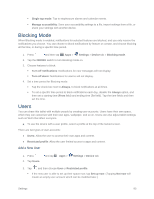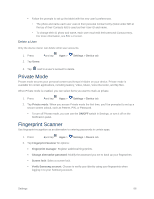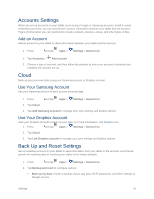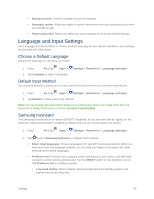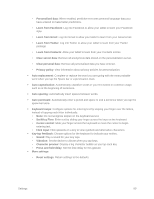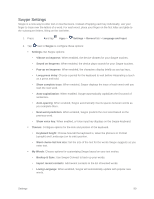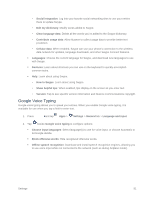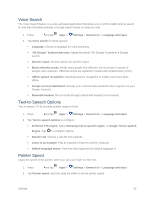Samsung SM-T807P User Manual Spt Tab S Sm-t807p Kit Kat English User Manual Ve - Page 99
Swype Settings, Backup & Sync
 |
View all Samsung SM-T807P manuals
Add to My Manuals
Save this manual to your list of manuals |
Page 99 highlights
Swype Settings Swype is a new way to enter text on touchscreens. Instead of tapping each key individually, use your finger to trace over the letters of a word. For each word, place your finger on the first letter and glide to the subsequent letters, lifting on the last letter. 1. Press and tap Apps > Settings > General tab > Language and input. 2. Tap next to Swype to configure these options: Settings: Set Swype options: • Vibrate on keypress: When enabled, the device vibrates for your Swype touches. • Sound on keypress: When enabled, the device plays sounds for your Swype touches. • Pop-up on keypress: When enabled, the characters display briefly as you tap keys. • Long-press delay: Choose a period for the keyboard to wait before interpreting a touch as a press and hold. • Show complete trace: When enabled, Swype displays the trace of each word until you start the next word. • Auto-capitalization: When enabled, Swype automatically capitalizes the first word of sentences. • Auto-spacing: When enabled, Swype automatically inserts spaces between words as you complete them. • Next word prediction: When enabled, Swype predicts the next word based on the previous word. • Show voice key: When enabled, a Voice input key displays on the Swype keyboard. Themes: Configure options for the look and position of the keyboard. • Keyboard height: Choose how tall the keyboard is, when the phone is in Portrait (upright) and Landscape (on its side) position. • Word choice list font size: Set the size of the text for the words Swype suggests as you enter text. My Words: Choose options for customizing Swype based on your text entries. • Backup & Sync: Use Swype Connect to back up your words. • Import recent contacts: Add recent contacts to the list of learned words. • Living Language: When enabled, Swype will automatically update with popular new words. Settings 90