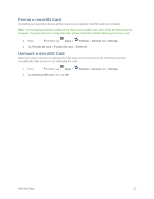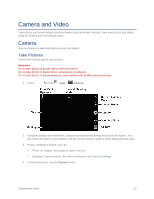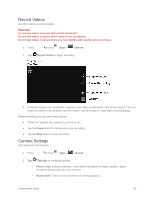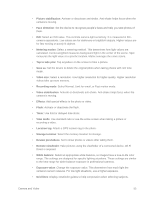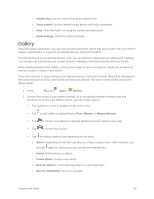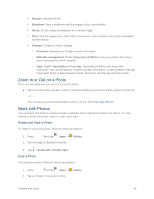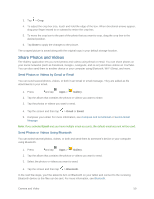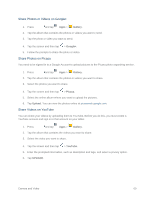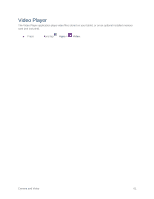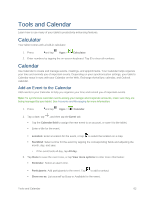Samsung SM-T807P User Manual Spt Tab S Sm-t807p Kit Kat English User Manual Ve - Page 66
View Photos and Videos, Content to display, Slideshow, Studio, Settings, Gallery, Select, Delete
 |
View all Samsung SM-T807P manuals
Add to My Manuals
Save this manual to your list of manuals |
Page 66 highlights
• Content to display: Select which content to display. Options are All content, Content in device, Content in Dropbox, Content in Facebook, and Content in Picasa. • Slideshow: Choose options to create a slideshow for viewing your pictures and videos. • Studio: Edit photos and videos with Studio. • Settings: Configure Gallery settings. • Help: Get help using Gallery. View Photos and Videos You can browse the photos and videos, and then tap a photo or video to view it in full screen. 1. Press and tap Apps > Gallery. 2. While viewing thumbnails, the follow options are available: Select: Select one or more items. Delete: Delete one ore more items. Slideshow: Start a slideshow with the images in the current folder. Studio: Edit photos and videos with Studio. Settings: Configure Gallery settings. 3. Tap a thumbnail to view the photo or video. While viewing, you can use these options: Select device: Send the photo or video to a nearby device (photos only). Share via: Choose an option for sharing the photo or video. Trim: Remove the beginning and ending frames of a video. Delete: Delete the photo or video. 4. Tap for more options: Edit: Use basic tools to edit your photo. More info: View image details. Copy to clipboard: Place a copy on the clipboard. Rotate left: Rotate counter-clockwise. Rotate right: Rotate clockwise. Crop: Resize the frame to crop and save the image in it. Camera and Video 57