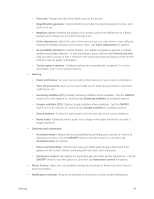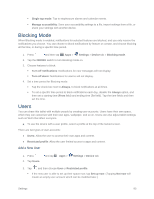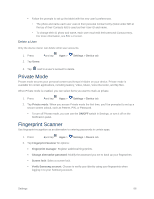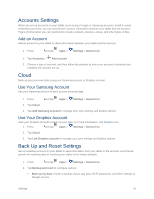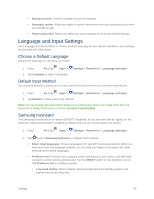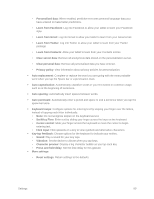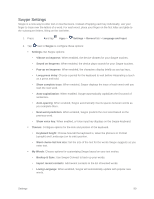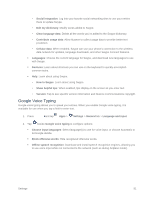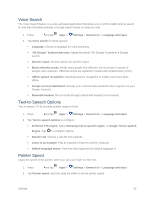Samsung SM-T807P User Manual Spt Tab S Sm-t807p Kit Kat English User Manual Ve - Page 98
Learn from Twitter, Learn from Gmail
 |
View all Samsung SM-T807P manuals
Add to My Manuals
Save this manual to your list of manuals |
Page 98 highlights
• Personalized data: When enabled, predictive text uses personal language data you have entered to make better predictions. • Learn from Facebook: Log into Facebook to allow your tablet to learn your Facebook style. • Learn from Gmail: Log into Gmail to allow your tablet to learn from your Gmail email. • Learn from Twitter: Log into Twitter to allow your tablet to learn from your Twitter postings. • Learn from Contacts: Allow your tablet to learn from your Contacts entries. • Clear server data: Remove all anonymous data stored on the personalization server. • Clear personal data: Remove all personalized data you have entered. • Privacy policy: View information about privacy policies for personalization. Auto replacement: Complete or replace the word you are typing with the most probable word when you tap the Space bar or a punctuation mark. Auto capitalization: Automatically capitalize words in your text based on common usage, such as at the beginning of sentences. Auto spacing: Automatically insert spaces between words. Auto punctuate: Automatically enter a period and space to end a sentence when you tap the space bar twice. Keyboard swipe: Configure options for entering text by swiping your finger over the letters, instead of tapping each letter individually. • None: Do not recognize swipes on the keyboard as text. • SwiftKey Flow: Enter text by sliding your finger across the keys on the keyboard. • Cursor control: Slide your finger across the keyboard to move the cursor to begin entering text. • Flick input: Flick upwards on a key to view symbols and alternative characters. Key-tap feedback: Choose options for the keyboard to indicate your entries. • Sound: Play a sound for your key taps. • Vibration: Set the device to vibrate when you tap keys. • Character preview: Display a big character bubble as you tap each key. • Press and hold delay: Set the time delay for this gesture. More settings: • Reset settings: Return settings to the defaults. Settings 89