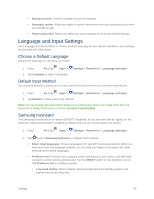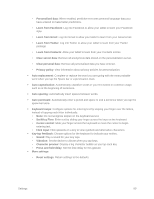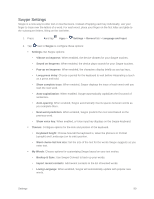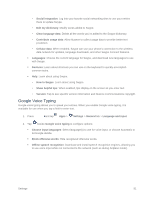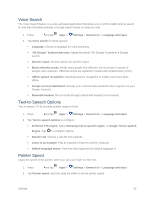Samsung SM-T807P User Manual Spt Tab S Sm-t807p Kit Kat English User Manual Ve - Page 102
Date and Time Settings, Accessories, Battery Settings
 |
View all Samsung SM-T807P manuals
Add to My Manuals
Save this manual to your list of manuals |
Page 102 highlights
Date and Time Settings Your tablet obtains its time and date information by using the network-provided date, time, and time zone. These values can be manually altered. 1. Press and tap Apps > Settings > General tab. 2. Tap Date and time for options: Automatic date and time: Receive date and time updates from the network. Set date: Enter the current date (only available when Automatic date and time is disabled). Set time: Enter the current time (only available when the Automatic setting is disabled). Automatic time zone: Receive the current time zone from the network. Select time zone: Choose your local time zone (only available when the Automatic setting is disabled). Use 24-hour format: Set the format for time displays. Select date format: Set the format for date displays. Accessories Configure your tablet's audio output and book cover (not included). 1. Press and tap Apps > Settings > General tab. 2. Tap Accessories for options: Audio output: Set audio to Stereo or Surround output. Automatic unlock: Flip the book cover (not included) open to unlock the screen when secured lock is turned off. Battery Settings Your tablet is equipped with a Lithium Ion (Li-Ion) battery. It allows you to recharge your battery before it is fully drained. When the battery level becomes critically low, the tablet plays a tone, displays a critical charge icon in the Status bar. If you continue using the tablet without charging, the tablet will turn off automatically when the charge level becomes too low to continue operating. Settings 93