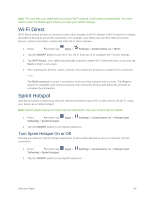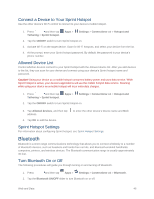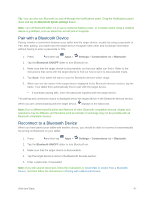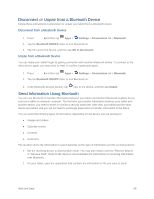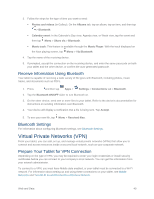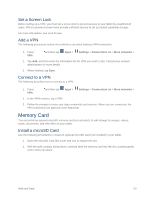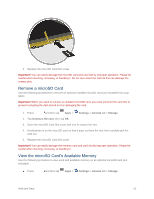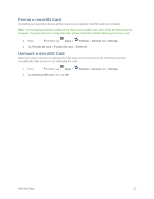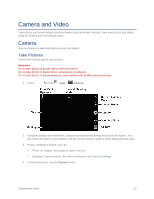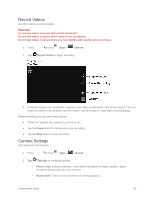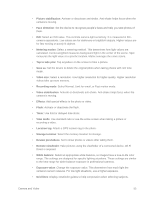Samsung SM-T807P User Manual Spt Tab S Sm-t807p Kit Kat English User Manual Ve - Page 59
Set a Screen Lock, Add a VPN, Connect to a VPN, Memory Card, Install a microSD Card
 |
View all Samsung SM-T807P manuals
Add to My Manuals
Save this manual to your list of manuals |
Page 59 highlights
Set a Screen Lock Before setting up a VPN, you must set a screen lock to prevent access to your tablet by unauthorized users. PIN or password screen locks provide sufficient security to set up trusted credential storage. For more information, see Lock Screen. Add a VPN The following procedures outline the method to use when adding a VPN connection. 1. Press VPN. and then tap Apps > Settings > Connections tab > More networks > 2. Tap Add, and then enter the information for the VPN you want to add. Consult your network administrator for more details. 3. When finished, tap Save. Connect to a VPN The following describes how to connect to a VPN. 1. Press VPN. and then tap Apps > Settings > Connections tab > More networks > 2. In the VPNs section, tap a VPN. 3. Follow the prompts to enter your login credentials and connect. When you are connected, the VPN connected icon appears in the Status bar. Memory Card You can install an optional microSD memory card (not included), to add storage for images, videos, music, documents, and other files on your tablet. Install a microSD Card Use the following procedures to install an optional microSD card (not included) in your tablet. 1. Open the microSD Card Slot cover and turn to expose the slot. 2. With the gold contacts facing down, carefully slide the memory card into the slot, pushing gently until it clicks into place. Web and Data 50