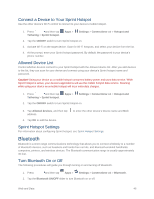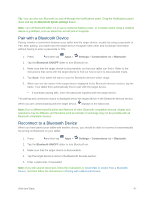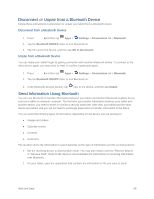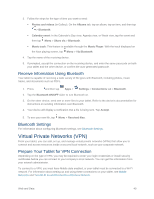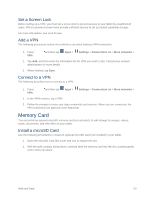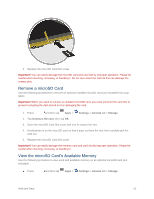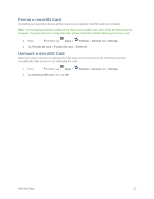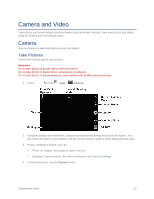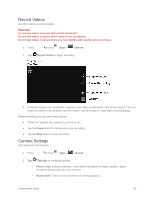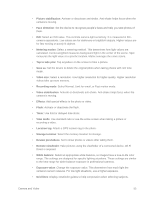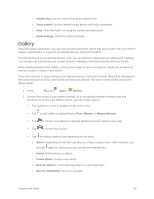Samsung SM-T807P User Manual Spt Tab S Sm-t807p Kit Kat English User Manual Ve - Page 60
Remove a microSD Card, View the microSD Card’s Available Memory, View the microSD
 |
View all Samsung SM-T807P manuals
Add to My Manuals
Save this manual to your list of manuals |
Page 60 highlights
3. Replace the microSD Card Slot cover. Important! You can easily damage the microSD card and card slot by improper operation. Please be careful when inserting, removing, or handling it. Do not over-insert the card as this can damage the contact pins. Remove a microSD Card Use the following procedures to remove an optional installed microSD card (not included) from your tablet. Important! When you need to remove an installed microSD card, you must unmount the card first to prevent corrupting the data stored on it or damaging the card. 1. Press and then tap Apps > Settings > General tab > Storage. 2. Tap Unmount SD card, then tap OK. 3. Open the microSD Card Slot cover and turn to expose the slot. 4. Gently press in on the microSD card so that it pops out from the slot, then carefully pull the card out. 5. Replace the microSD Card Slot cover. Important! You can easily damage the memory card and card slot by improper operation. Please be careful when inserting, removing, or handling it. View the microSD Card's Available Memory Use the following procedure to view used and available memory on an optional microSD card (not included). ■ Press and then tap Apps > Settings > General tab > Storage. Web and Data 51