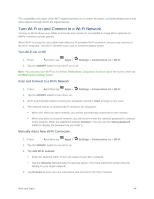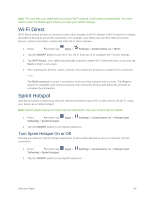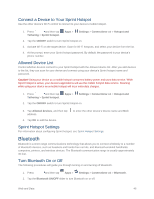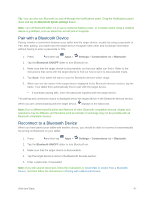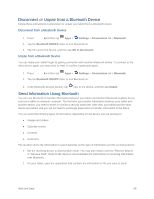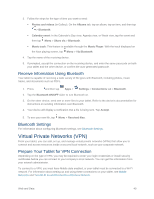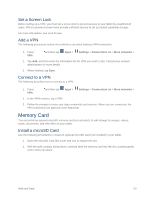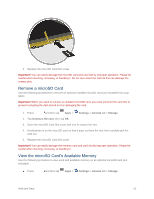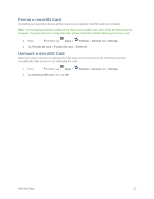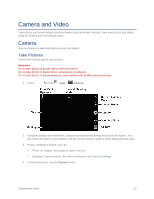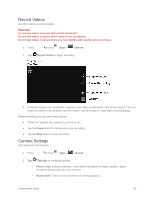Samsung SM-T807P User Manual Spt Tab S Sm-t807p Kit Kat English User Manual Ve - Page 58
Receive Information Using Bluetooth, Bluetooth Settings, Virtual Private Networks (VPN)
 |
View all Samsung SM-T807P manuals
Add to My Manuals
Save this manual to your list of manuals |
Page 58 highlights
3. Follow the steps for the type of item you want to send: Photos and videos (in Gallery). On the Albums tab, tap an album, tap an item, and then tap > Bluetooth. Calendar event: In the Calendar's Day view, Agenda view, or Week view, tap the event and then tap Menu > Share via > Bluetooth. Music track: This feature is available through the Music Player. With the track displayed on the Now playing screen, tap Menu > Via Bluetooth. 4. Tap the name of the receiving device. 5. If prompted, accept the connection on the receiving device, and enter the same passcode on both your tablet and the other device, or confirm the auto-generated passcode. Receive Information Using Bluetooth Your tablet is capable of receiving a wide variety of file types with Bluetooth, including photos, music tracks, and documents such as PDFs. 1. Press and then tap Apps > Settings > Connections tab > Bluetooth. 2. Tap the Bluetooth ON/OFF slider to turn Bluetooth on. 3. On the other device, send one or more files to your tablet. Refer to the device's documentation for instructions on sending information over Bluetooth. 4. Your device will display a notification that a file is being sent. Tap Accept. 5. To see your new file, tap Menu > Received files. Bluetooth Settings For information about configuring Bluetooth settings, see Bluetooth Settings. Virtual Private Networks (VPN) From your tablet, you can add, set up, and manage virtual private networks (VPNs) that allow you to connect and access resources inside a secured local network, such as your corporate network. Prepare Your Tablet for VPN Connection Depending on the type of VPN, you may be required to enter your login credentials or install security certificates before you can connect to your company's local network. You can get this information from your network administrator. To connect to a VPN, you must have Mobile data enabled, or your tablet must be connected to a Wi-Fi network. For information about setting up and using these connections on your tablet, see Mobile Networks and Turn Wi-Fi on and Connect to a Wireless Network. Web and Data 49