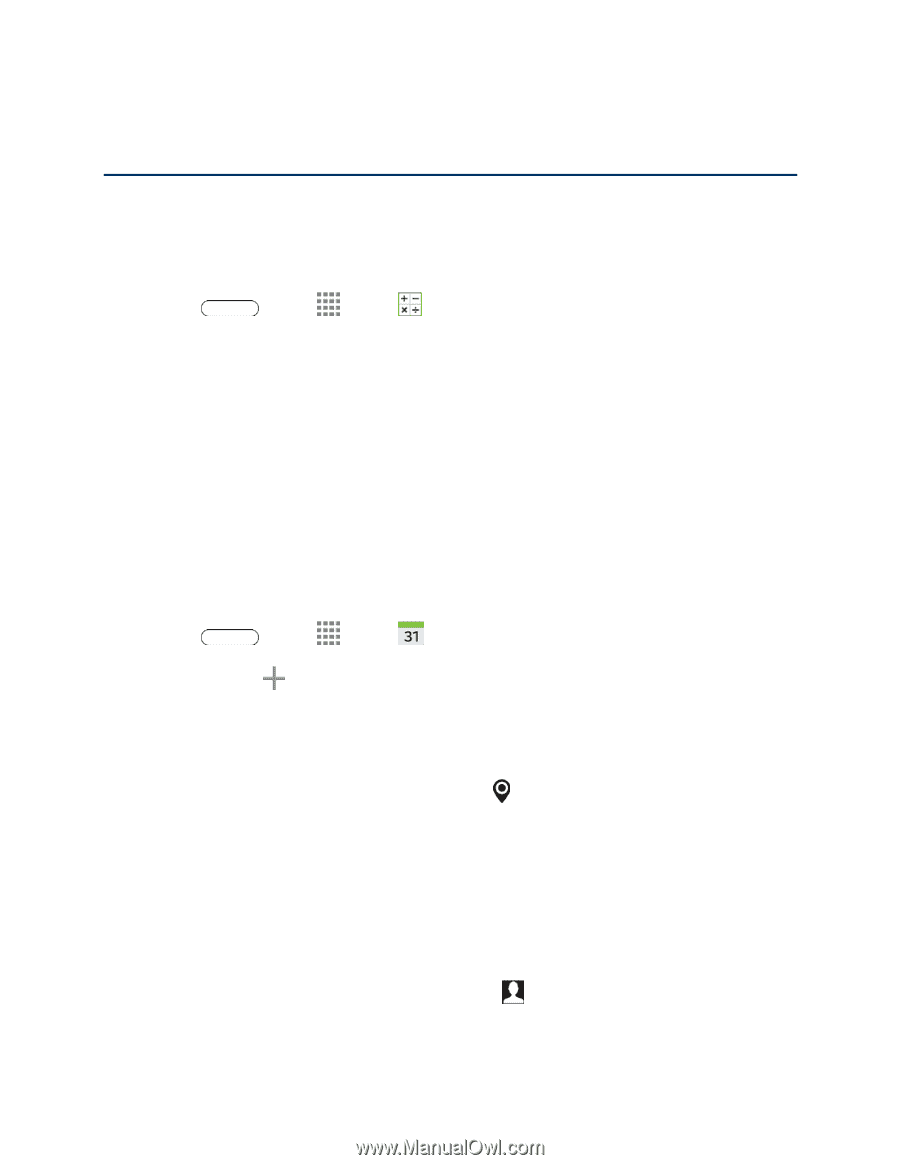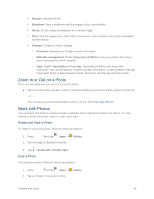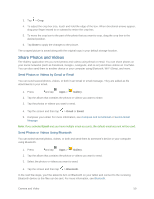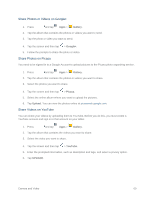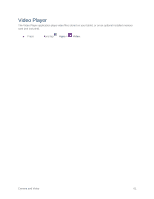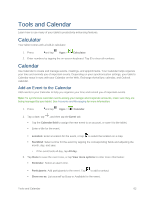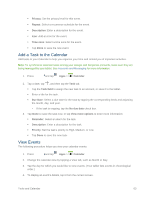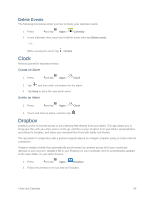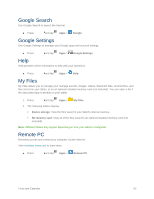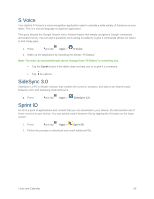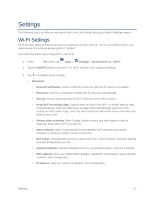Samsung SM-T807P User Manual Spt Tab S Sm-t807p Kit Kat English User Manual Ve - Page 71
Tools and Calendar, Calculator, Calendar, Add an Event to the Calendar - year
 |
View all Samsung SM-T807P manuals
Add to My Manuals
Save this manual to your list of manuals |
Page 71 highlights
Tools and Calendar Learn how to use many of your tablet's productivity-enhancing features. Calculator Your tablet comes with a built-in calculator. 1. Press and tap Apps > Calculator. 2. Enter numbers by tapping the on-screen keyboard. Tap C to clear all numbers. Calendar Use Calendar to create and manage events, meetings, and appointments. Your Calendar helps organize your time and reminds you of important events. Depending on your synchronization settings, your tablet's Calendar stays in sync with your Calendar on the Web, Exchange ActiveSync calendar, and Outlook calendar. Add an Event to the Calendar Add events to your Calendar to help you organize your time and remind you of important events. Note: To synchronize calendar events among your Google and Corporate accounts, make sure they are being managed by your tablet. See Accounts and Messaging for more information. 1. Press and tap Apps > Calendar. 2. Tap a date, tap , and then tap the Event tab. Tap the Calendar field to assign the new event to an account, or save it to the tablet. Enter a title for the event. Location: Enter a location for the event, or tap to select the location on a map. Start/End: Select a time for the event by tapping the corresponding fields and adjusting the month, day, and year. • If the event lasts all day, tap All day. 3. Tap Done to save the event now, or tap View more options to enter more information: Reminder: Select an alarm time. Participants: Add participants to the event. Tap to add a contact. Show me as: List yourself as Busy or Available for the event. Tools and Calendar 62