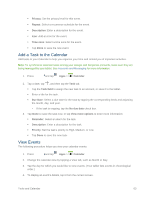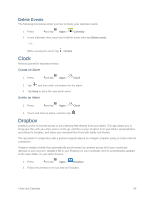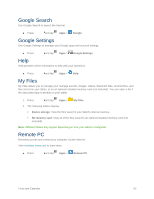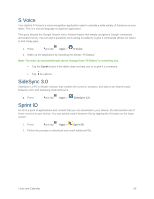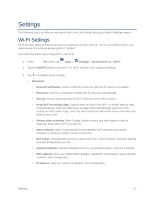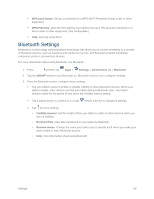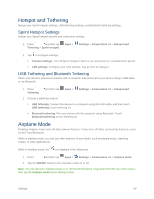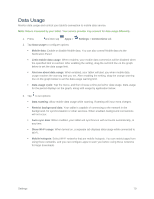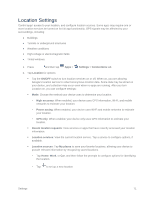Samsung SM-T807P User Manual Spt Tab S Sm-t807p Kit Kat English User Manual Ve - Page 77
Bluetooth Settings
 |
View all Samsung SM-T807P manuals
Add to My Manuals
Save this manual to your list of manuals |
Page 77 highlights
WPS push button: Set up a connection to a WPS (Wi-Fi Protected Setup) router or other equipment. WPN PIN entry: View the PIN used by your tablet to set up a PIN-secured connection to a Wi-Fi router or other equipment. (Not configurable.) Help: Get help using Wi-Fi. Bluetooth Settings Bluetooth is a short-range communications technology that allows you to connect wirelessly to a number of Bluetooth devices, such as headsets and hands-free car kits, and Bluetooth-enabled handhelds, computers, printers, and wireless devices. For more information about using Bluetooth, see Bluetooth. 1. Press and then tap Apps > Settings > Connections tab > Bluetooth. 2. Tap the ON/OFF switch to turn Bluetooth on. Bluetooth must be on to configure settings. 3. From the Bluetooth screen, configure these settings: Tap your tablet's name to enable or disable visibility to other Bluetooth devices. When your tablet is visible, other devices can find your tablet during a Bluetooth scan. Your tablet remains visible for the period of time set in the Visibility timeout setting. Tap a paired device to connect to it, or tap beside a device to change its settings. Tap for more settings: • Visibility timeout: Set the length of time your tablet is visible to other devices when you turn on visibility. • Received files: View files transferred to your tablet via Bluetooth. • Rename device: Change the name your tablet uses to identify itself when you make your tablet visible to other Bluetooth devices. • Help: View information about using Bluetooth. Settings 68