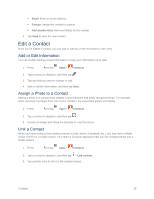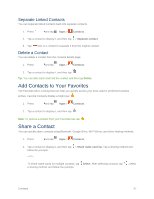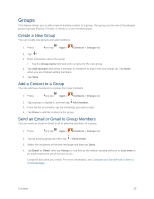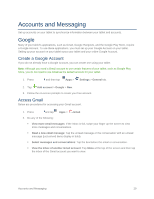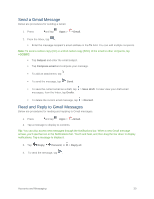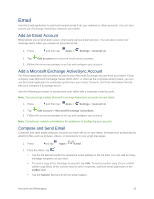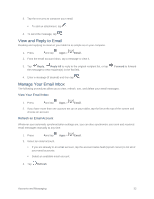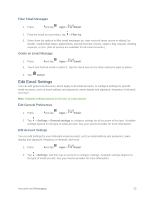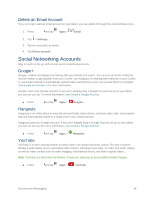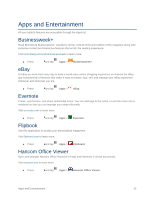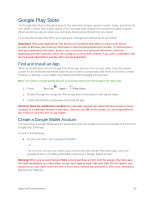Samsung SM-T807P User Manual Spt Tab S Sm-t807p Kit Kat English User Manual Ve - Page 40
Email, Add an Email Account, Add a Microsoft Exchange ActiveSync Account, Compose and Send Email
 |
View all Samsung SM-T807P manuals
Add to My Manuals
Save this manual to your list of manuals |
Page 40 highlights
Email Use the Email application to send and receive email from your webmail or other accounts. You can also access your Exchange ActiveSync email on your tablet. Add an Email Account Email allows you to send and receive email using various email services. You can also receive text message alerts when you receive an important email. 1. Press , and then tap Apps > Settings > General tab. 2. Tap Add account and select an email service provider. 3. Follow the on-screen prompts to set up and configure your account. Add a Microsoft Exchange ActiveSync Account The Email application also provides access to your Microsoft Exchange account from your tablet. If your company uses Microsoft Exchange Server 2003, 2007, or 2010 as the corporate email system, you can use this email application to wirelessly synchronize your email, Contacts, and Task information directly with your company's Exchange server. Use the following procedure to synchronize your tablet with a corporate email account. Note: You can set up multiple Microsoft Exchange ActiveSync accounts on your tablet. 1. Press , and then tap Apps > Settings > General tab. 2. Tap Add account > Microsoft Exchange ActiveSync. 3. Follow the on-screen prompts to set up and configure your account. Note: Consult your network administrator for assistance in configuring your account. Compose and Send Email Compose and send email using any account you have set up on your tablet. Increase your productivity by attaching files such as pictures, videos, or documents to your email messages. 1. Press and tap Apps > Email. 2. From the Inbox, tap . Tap the To field and enter the recipient's email address in the To field. You can add as many message recipients as you want. To send a copy of the message to yourself, tap +Me. To send a carbon copy (Cc) or a blind carbon copy (Bcc) of the current email to other recipients, add their email addresses in the Cc/Bcc field. Tap the Subject field and enter the email subject. Accounts and Messaging 31