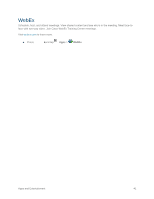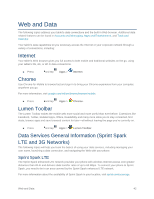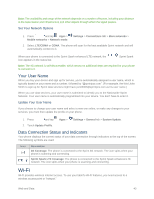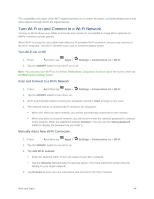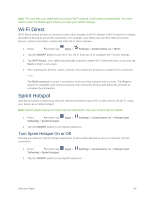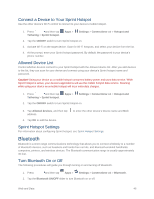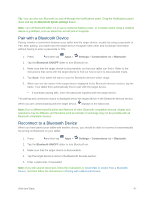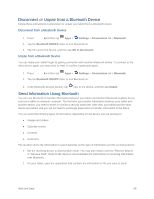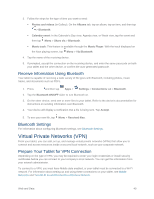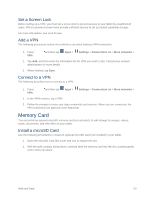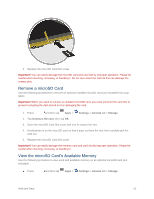Samsung SM-T807P User Manual Spt Tab S Sm-t807p Kit Kat English User Manual Ve - Page 55
Connect a Device to Your Sprint Hotspot, Allowed Device List, Sprint Hotspot Settings, Bluetooth
 |
View all Samsung SM-T807P manuals
Add to My Manuals
Save this manual to your list of manuals |
Page 55 highlights
Connect a Device to Your Sprint Hotspot Use the other device's Wi-Fi control to connect to your device's mobile hotspot. 1. Press and then tap Tethering > Sprint hotspot. Apps > Settings > Connections tab > Hotspot and 2. Tap the ON/OFF switch to turn Sprint hotspot on. 3. Activate Wi-Fi on the target device. Scan for Wi-Fi hotspots, and select your device from the list. 4. At the prompt, enter your Sprint hotspot password. By default, the password is your device's phone number. Allowed Device List Control whether devices connect to your Sprint hotspot with the Allowed device list. After you add devices to the list, they can scan for your device and connect using your device's Sprint hotspot name and password. Caution! Using your device as a mobile hotspot consumes battery power and uses data service. While Sprint hotspot is active, your device's applications will use the mobile hotspot data service. Roaming while using your device as a mobile hotspot will incur extra data charges. 1. Press and then tap Tethering > Sprint hotspot. Apps > Settings > Connections tab > Hotspot and 2. Tap the ON/OFF switch to turn Sprint hotspot on. 3. Tap Allowed devices, and then tap address. 4. Tap OK to add the device. to enter the other device's Device name and MAC Sprint Hotspot Settings For information about configuring Sprint hotspot, see Sprint Hotspot Settings. Bluetooth Bluetooth is a short-range communications technology that allows you to connect wirelessly to a number of Bluetooth devices, such as headsets and hands-free car kits, and Bluetooth-enabled handhelds, computers, printers, and wireless devices. The Bluetooth communication range is usually approximately 30 feet. Turn Bluetooth On or Off The following procedures will guide you through turning on and turning off Bluetooth. 1. Press and then tap Apps > Settings > Connections tab > Bluetooth. 2. Tap the Bluetooth ON/OFF slider to turn Bluetooth on or off. Web and Data 46