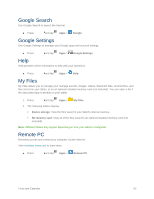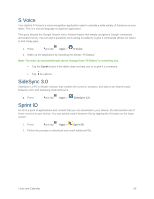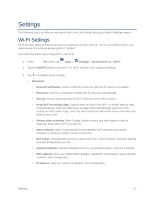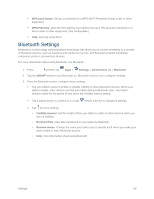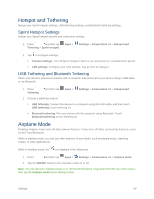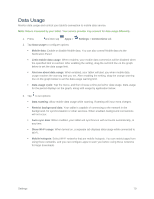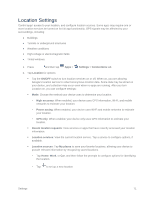Samsung SM-T807P User Manual Spt Tab S Sm-t807p Kit Kat English User Manual Ve - Page 79
Data Usage
 |
View all Samsung SM-T807P manuals
Add to My Manuals
Save this manual to your list of manuals |
Page 79 highlights
Data Usage Monitor data usage and control your tablet's connection to mobile data service. Note: Data is measured by your tablet. Your service provider may account for data usage differently. 1. Press and then tap Apps > Settings > Connections tab. 2. Tap Data usage to configure options: Mobile data: Enable or disable Mobile data. You can also control Mobile data via the Notification Panel. Limit mobile data usage: When enabled, your mobile data connection will be disabled when the specified limit is reached. After enabling the setting, drag the red limit line on the graph below to set the data usage limit. Alert me about data usage: When enabled, your tablet will alert you when mobile data usage reaches the warning limit you set. After enabling the setting, drag the orange warning line on the graph below to set the data usage warning limit. Data usage cycle: Tap the menu, and then choose a time period for data usage. Data usage for the period displays on the graph, along with usage by application below. 3. Tap to set options: Data roaming: Allow mobile data usage while roaming. Roaming will incur extra charges. Restrict background data: Your tablet is capable of connecting to the network in the background, for synchronization or other services. When enabled, background connections will not occur. Auto sync data: When enabled, your tablet will synchronize with accounts automatically, at any time. Show Wi-Fi usage: When turned on, a separate tab displays data usage while connected to Wi-Fi. Mobile hotspots: Select Wi-Fi networks that are mobile hotspots. You can restrict apps from using these networks, and you can configure apps to warn you before using these networks for large downloads. Settings 70