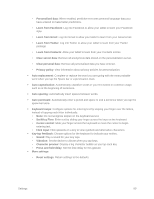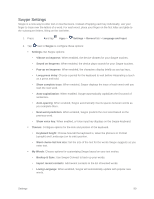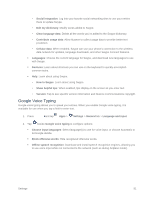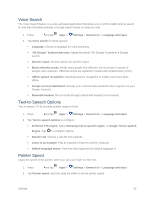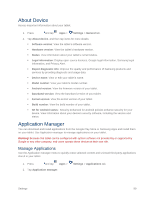Samsung SM-T807P User Manual Spt Tab S Sm-t807p Kit Kat English User Manual Ve - Page 103
Power Saving Mode
 |
View all Samsung SM-T807P manuals
Add to My Manuals
Save this manual to your list of manuals |
Page 103 highlights
Use the battery settings menu to view apps or processes that are using battery power. 1. Press and tap Apps > Settings > General tab. 2. Tap Battery for options: Tap Show battery percentage to display the percentage of total battery power available on the battery icon in the Status bar. Tap an item for more information, or to configure options for managing power use Power Saving Mode Configure Power saving mode settings to conserve battery power. Power Saving Mode This mode limits basic services to save battery power. 1. Press and tap Apps > Settings > General tab. 2. Tap Power saving for options: Tap ON/OFF to turn Power saving mode on Restrict background data: Do not allow content to be downloaded form the Internet or Google Play Store, View streaming multimedia, or send/receive multimedia messages. Restrict performance: Limit the maximum performance of the CPU, reduce screen output, turn off the touch key light, and turn off GPS. Grayscale mode: Switch the display to grayscale. Ultra Power Saving Mode This mode uses a simplified grayscale display theme and reduces the number of usable apps to save battery power. 1. Press and tap Apps > Settings > General tab. 2. Tap Ultra power saving mode to enable. Settings 94