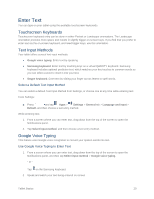Samsung SM-T807P User Manual Spt Tab S Sm-t807p Kit Kat English User Manual Ve - Page 24
Quick Connect, S Finder, Quick Settings, Access the Notifications Panel, Clear Notifications
 |
View all Samsung SM-T807P manuals
Add to My Manuals
Save this manual to your list of manuals |
Page 24 highlights
Access the Notifications Panel 1. Tap and slide downward from the top of the screen to display the Notification Panel. Slide the Notification Panel upward to close it. 2. Tap a notification to view details or to launch the related app or feature. Clear Notifications ■ Tap and slide an item left or right to clear it. - or - Tap Clear to remove all notifications. Quick Connect View a list of all nearby devices. Quickly connect to a device to share data or media, or all them to connect to your device. 1. Tap and slide downward from the top of the screen to display the Notification Panel. 2. Tap Quick Connect. S Finder Find content on your device using filters such as media type, date, tag, or location. Your search can also be extended to the Internet. 1. Tap and slide downward from the top of the screen to display the Notification Panel. 2. Tap S Finder. Quick Settings Quickly enable/disable common system settings for your tablet. 1. Tap and slide downward from the top of the screen to display the Notification Panel. 2. Tap a Quick setting button to enable (green) or disable (grey). (To view all Quick setting buttons, tap , or slide the Quick setting buttons to the left.) Wi-Fi: Enable Wi-Fi connections. For more information, see Wi-Fi Settings. Location: Enable or disable location services. For more information, see Location Settings. Sound/Vibrate/Mute: Enable or mute system sounds, or enable haptic feedback (vibration). Screen rotation: Automatically rotate the screen from landscape to portrait and vice versa when the tablet is tilted. Bluetooth: Activate Bluetooth. For more information, see Bluetooth. Tablet Basics 15